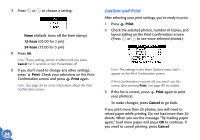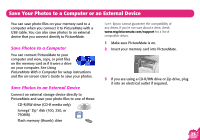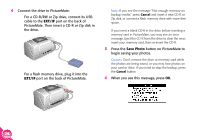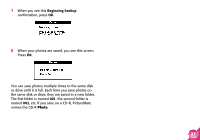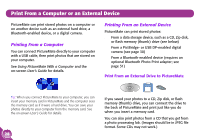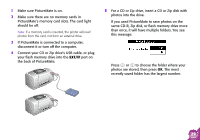Epson PictureMate Using PictureMate Without a Computer - Page 26
Print, Cancel, To make changes, press
 |
UPC - 010343849952
View all Epson PictureMate manuals
Add to My Manuals
Save this manual to your list of manuals |
Page 26 highlights
7 Press or to choose a setting: ● None (default, turns off the time stamp) ● 12-hour (03:00 for 3 pm) ● 24-hour (15:00 for 3 pm) 8 Press OK. Note: These settings remain in effect until you press Cancel for 3 seconds or turn PictureMate off. 9 If you don't need to change any other settings, press Print. Check your selections on the Print Confirmation screen and press Print again. Note: See page 24 for more information about the Print Confirmation screen. 24 Confirm and Print After selecting your print settings, you're ready to print. 1 Press Print. 2 Check the selected photos, number of copies, and layout setting on the Print Confirmation screen. (Press or to see more selected photos.) Note: The settings in the More Options menu don't appear on the Print Confirmation screen. If Print Confirmation is turned off, you won't see this screen after pressing Print. See page 40 for details. 3 If the list is correct, press Print again to print your photo(s). To make changes, press Cancel to go back. If you print more than 20 photos, you will need to reload paper while printing. Do not load more than 20 sheets. When you see the message "Try loading paper again," load more paper and press OK to continue. If you need to cancel printing, press Cancel.