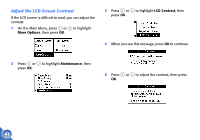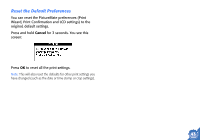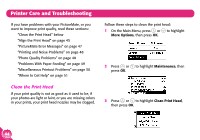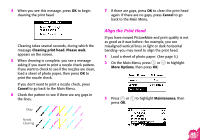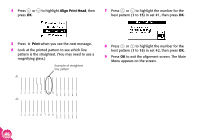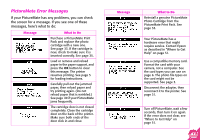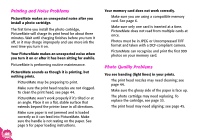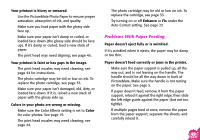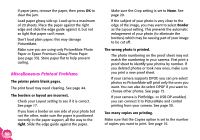Epson PictureMate Using PictureMate Without a Computer - Page 47
Align the Print Head, Cleaning print head. Please wait., Cancel, More Options, Maintenance - clean heads
 |
UPC - 010343849952
View all Epson PictureMate manuals
Add to My Manuals
Save this manual to your list of manuals |
Page 47 highlights
4 When you see this message, press OK to begin cleaning the print head. Cleaning takes several seconds, during which the message Cleaning print head. Please wait. appears on the screen. 5 When cleaning is complete, you see a message asking if you want to print a nozzle check pattern. If you want to check to see if the nozzles are clean, load a sheet of photo paper, then press OK to print the nozzle check. If you don't want to print a nozzle check, press Cancel to go back to the Main Menu. 6 Check the pattern to see if there are any gaps in the lines. Okay Needs Cleaning 7 If there are gaps, press OK to clean the print head again. If there are no gaps, press Cancel to go back to the Main Menu. Align the Print Head If you have moved PictureMate and print quality is not as good as it was before-for example, you see misaligned vertical lines or light or dark horizontal banding-you may need to align the print head. 1 Load a sheet of photo paper. (See page 5.) 2 On the Main Menu, press or to highlight More Options, then press OK. 3 Press or to highlight Maintenance, then press OK. 45