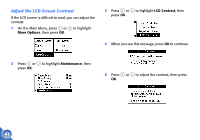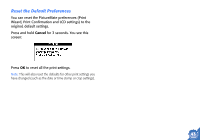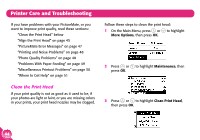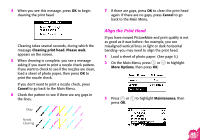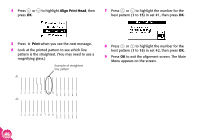Epson PictureMate Using PictureMate Without a Computer - Page 43
Turn the PictureMate Print Wizard Off or
 |
UPC - 010343849952
View all Epson PictureMate manuals
Add to My Manuals
Save this manual to your list of manuals |
Page 43 highlights
The Print Confirmation setting remains in effect until you change it again or reset the default preferences (see page 43). Turn the PictureMate Print Wizard Off or On When you first insert a memory card, the PictureMate Print Wizard guides you to print a proof sheet, then to print some or all of your photos. 1 On the Main Menu, press or to highlight More Options, then press OK. 2 Press or to highlight Print Wizard, then press OK. You may turn the PictureMate Print Wizard off and print directly from the Main Menu all the time, or you can turn it back on. Tip: If you usually print all the photos on your memory card, turn off the PictureMate Print Wizard. Then whenever you insert your memory card, you can press Print to get one borderless, 4 × 6-inch print of each photo on the card. 3 Press or to choose On or Off, then press OK. Note: See page 5 to print from the PictureMate Print Wizard or page 11 to print from the Main Menu. The Print Confirmation setting remains in effect until you change it again or reset the default preferences (see page 43). 41