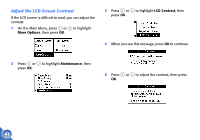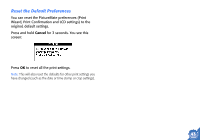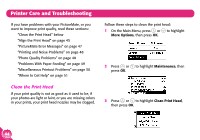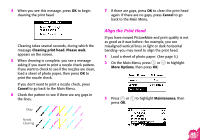Epson PictureMate Using PictureMate Without a Computer - Page 42
Set PictureMate Preferences, Turn Print Confirmation Off or
 |
UPC - 010343849952
View all Epson PictureMate manuals
Add to My Manuals
Save this manual to your list of manuals |
Page 42 highlights
Set PictureMate Preferences You can change these settings (preferences) on PictureMate: ● Turn Print Confirmation Off or On (below) ● Turn the PictureMate Print Wizard Off or On (page 41) ● Adjust the LCD Screen Contrast (page 42) And you can reset them to their default settings if necessary (page 43). Turn Print Confirmation Off or On When Print Confirmation is On and you press Print, you see a screen that lets you confirm your selected photos, the number of copies, and layout. When Print Confirmation is Off, PictureMate does not display this screen before printing. You need to press Print just once to start printing. 1 On the Main Menu, press or to highlight More Options, then press OK. 2 Press or to highlight Print Confirmation, then press OK. Then you press Print again to start printing. 40 3 Press or to choose On or Off, then press OK.