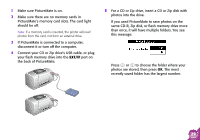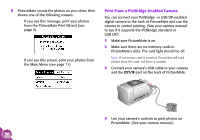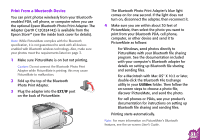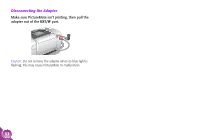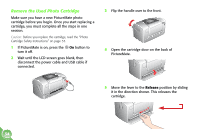Epson PictureMate Using PictureMate Without a Computer - Page 36
Remove the Used Photo Cartridge, Release
 |
UPC - 010343849952
View all Epson PictureMate manuals
Add to My Manuals
Save this manual to your list of manuals |
Page 36 highlights
Remove the Used Photo Cartridge Make sure you have a new PictureMate photo cartridge before you begin. Once you start replacing a cartridge, you must complete all the steps in one session. Caution: Before you replace the cartridge, read the "Photo Cartridge Safety Instructions" on page 53. 1 If PictureMate is on, press the On button to turn it off. 2 Wait until the LCD screen goes blank, then disconnect the power cable and USB cable if connected. 3 Flip the handle over to the front. 4 Open the cartridge door on the back of PictureMate. 5 Move the lever to the Release position by sliding it in the direction shown. This releases the cartridge. 34

34
Remove the Used Photo Cartridge
Make sure you have a new PictureMate photo
cartridge before you begin. Once you start replacing a
cartridge, you must complete all the steps in one
session.
Caution:
Before you replace the cartridge, read the “Photo
Cartridge Safety Instructions” on page 53.
1
If PictureMate is on, press the
On
button to
turn it off.
2
Wait until the LCD screen goes blank, then
disconnect the power cable and USB cable if
connected.
3
Flip the handle over to the front.
4
Open the cartridge door on the back of
PictureMate.
5
Move the lever to the
Release
position by sliding
it in the direction shown. This releases the
cartridge.