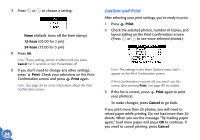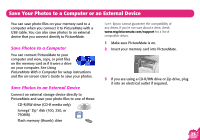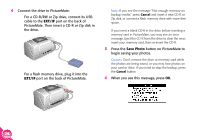Epson PictureMate Using PictureMate Without a Computer - Page 23
Print Crop Template, Print, Choose the number for the area you want to print.
 |
UPC - 010343849952
View all Epson PictureMate manuals
Add to My Manuals
Save this manual to your list of manuals |
Page 23 highlights
3 Press or to highlight Print Crop Template, then press OK. 5 Choose the number for the area you want to print. 6 Press or to highlight Crop, then press OK. 4 Press Print to print the template. Your photo prints with a preview of the cropping options. 7 Press or to select the crop number you chose from the template, then press OK. 8 Confirm the crop number you have selected. Crop number Tip: The cropping areas are the same for each portrait- or landscape-oriented photo. You can print one template for each photo orientation to use as a reference for all your photos. Note: This setting remains in effect until you print or press Cancel. 21

21
3
Press
or
to highlight
Print Crop Template
,
then press
OK
.
4
Press
Print
to print the template. Your photo
prints with a preview of the cropping options.
Tip:
The cropping areas are the same for each portrait- or
landscape-oriented photo. You can print one template
for each photo orientation to use as a reference for all
your photos.
5
Choose the number for the area you want to print.
6
Press
or
to highlight
Crop
, then press
OK
.
7
Press
or
to select the crop number you
chose from the template, then press
OK
.
8
Confirm the crop number you have selected.
Note:
This setting remains in effect until you print or
press
Cancel
.
Crop number