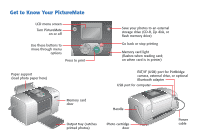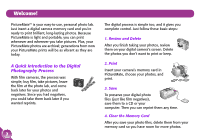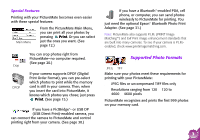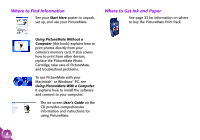Epson PictureMate Using PictureMate Without a Computer - Page 7
Prepare to Print and Use the Wizard, Load Paper
 |
UPC - 010343849952
View all Epson PictureMate manuals
Add to My Manuals
Save this manual to your list of manuals |
Page 7 highlights
Prepare to Print and Use the Wizard Before you can print, you need to load paper and insert your memory card in PictureMate. 2 Slide the top part of the paper support up gently until it clicks into place. Load Paper Follow these steps to load PictureMate Photo Paper: Caution: Don't load plain paper; this may damage PictureMate. 1 Move the handle to the back and down. Then open the paper support and output tray. Open paper support 3 Place your paper against the right edge, with the glossy side up. Load glossy side up Edge guide Move handle to the back and down Open output tray Note: Keep the handle all the way down when printing, to allow paper to feed through. Note: Make sure paper is glossy side up to prevent smearing. 4 Slide the left edge guide against the paper. Make sure it is snug, but not so tight that paper can't move. Note: When you need more paper, order a PictureMate Print Pack. See page 33 for more information. 5