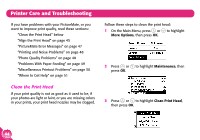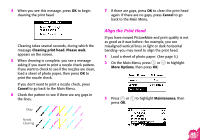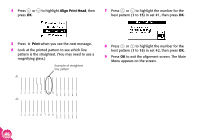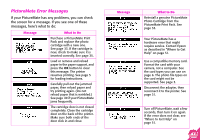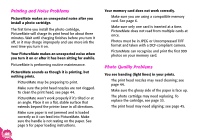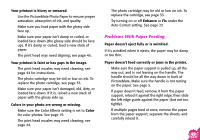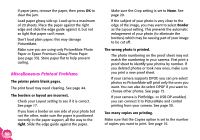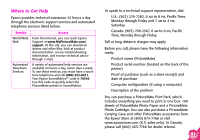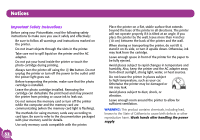Epson PictureMate Using PictureMate Without a Computer - Page 51
Problems With Paper Feeding, Auto Correct setting. See
 |
UPC - 010343849952
View all Epson PictureMate manuals
Add to My Manuals
Save this manual to your list of manuals |
Page 51 highlights
Your printout is blurry or smeared. ● Use the PictureMate Photo Paper to ensure proper saturation, absorption of ink, and quality. ● Make sure you load paper with the glossy side face up. ● Make sure your paper isn't damp or curled, or loaded face down (the glossy side should be face up). If it's damp or curled, load a new stack of paper. ● The print head may need aligning; see page 45. Your printout is faint or has gaps in the image. ● The print head nozzles may need cleaning; see page 44 for instructions. ● The photo cartridge may be old or low on ink. To replace the photo cartridge, see page 33. ● Make sure your paper isn't damaged, old, dirty, or loaded face down. If it is, reload a new stack of paper with the glossy side up. Colors in your photo are wrong or missing. ● Make sure the Color Effects setting is set to Color for color photos. See page 19. ● The print head nozzles may need cleaning; see page 44. ● The photo cartridge may be old or low on ink. To replace the cartridge, see page 33. ● Try turning on or off Enhance or Fix under the Auto Correct setting. See page 22. Problems With Paper Feeding Paper doesn't eject fully or is wrinkled. If it's wrinkled when it ejects, the paper may be damp or too thin. Paper doesn't feed correctly or jams in the printer. ● Make sure the paper support is pulled up, all the way out, and is not leaning on the handle. The handle should be all the way down in back of PictureMate. Make sure the handle is not resting on the paper. See page 5. ● If paper doesn't feed, remove it from the paper support, reload it against the right edge, then slide the left edge guide against the paper (but not too tightly). ● If multiple pages feed at once, remove the paper from the paper support, separate the sheets, and carefully reload it. 49