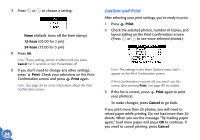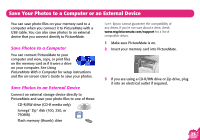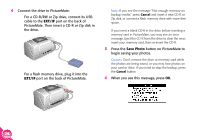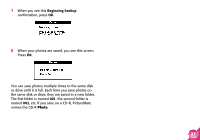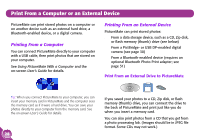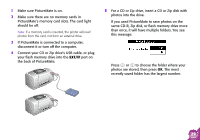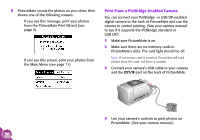Epson PictureMate Using PictureMate Without a Computer - Page 27
Save Your Photos to a Computer or an External Device, Save Photos to a Computer - user s guide
 |
UPC - 010343849952
View all Epson PictureMate manuals
Add to My Manuals
Save this manual to your list of manuals |
Page 27 highlights
Save Your Photos to a Computer or an External Device You can save photo files on your memory card to a computer when you connect it to PictureMate with a USB cable. You can also save photos to an external device that you connect directly to PictureMate. Save Photos to a Computer You can connect PictureMate to your computer and view, copy, or print files on the memory card as if it were a drive on your computer. See Using PictureMate With a Computer for setup instructions and the on-screen User's Guide to save your photos. Save Photos to an External Device Connect an external storage device directly to PictureMate and save your photo files to one of these: ● CD-R/RW drive (CD-R media only) ● Iomega® Zip® disk (100, 250, or 750MB) ● Flash memory (thumb) drive Note: Epson cannot guarantee the compatibility of any drives. If you're not sure about a drive, check www.mypicturemate.com/support for a list of compatible drives. 1 Make sure PictureMate is on. 2 Insert your memory card into PictureMate. 3 If you are using a CD-R/RW drive or Zip drive, plug it into an electrical outlet if required. 25