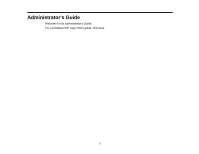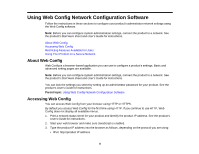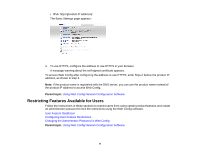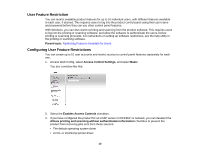Epson WorkForce WF-3620 User Manual - Page 11
Access Control Settings, User Settings, Apply, Delete, When you edit a completed user account - not printing
 |
View all Epson WorkForce WF-3620 manuals
Add to My Manuals
Save this manual to your list of manuals |
Page 11 highlights
• Web services such as Epson Connect or Google Cloud Print • Smartphones and other mobile devices 4. Click OK. 5. Select Access Control Settings and select User Settings. 6. Click Add. You see a window like this: 7. Enter a name for the first user in the User Name field following the guidelines on the screen. Use ASCII (0x20-0x7E) characters. 8. Enter a password for the user in the Password field following the guidelines on the screen. Note: If you need to reset a password, leave the password field blank. 9. Select the checkbox for each function you want the user to be able to perform, and deselect the checkbox for each function you want to restrict access to. 10. Click Apply. Note: When you edit a completed user account, you see a Delete option. You can click it to delete a user, if necessary. Note: You can import and export a list of user features using EpsonNet Config. See the help utility in the software for instructions. 11