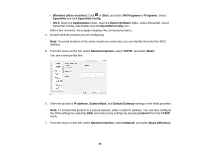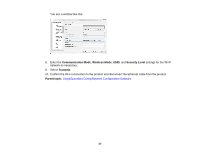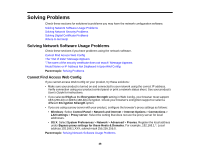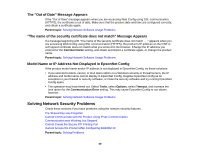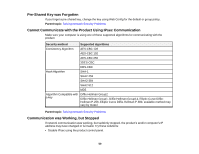Epson WorkForce WF-3620 User Manual - Page 51
Cannot Create the Secure IPP Printing Port, Cannot Access the Product After Configuring IEEE802.1X
 |
View all Epson WorkForce WF-3620 manuals
Add to My Manuals
Save this manual to your list of manuals |
Page 51 highlights
• If DHCP is out of date, or the IPv6 address is out of date or was not obtained, you may not be able to find the IP address registered in Web Config. • If that does not solve the problem, enter a static IP address using Web Config. Parent topic: Solving Network Security Problems Cannot Create the Secure IPP Printing Port If you cannot create the secure IPP printing port, try these solutions: • Make sure you specified the correct server certificate for SSL/TLS communication using Web Config. • If you are using a CA certificate, make sure it is imported to the computer that is accessing the printer. Parent topic: Solving Network Security Problems Cannot Access the Product After Configuring IEEE802.1X If you cannot access the product after configuring it for IEEE802.1X, disable IEEE802.1X and Wi-Fi using the product control panel. Then connect the product and a computer, and configure IEEE802.1X using Web Config again. Parent topic: Solving Network Security Problems Solving Digital Certificate Problems Check these sections if you have problems using a digital certificate. Digital Certificate Warning Messages Cannot Import a Digital Certificate Cannot Update a Certificate or Create a CSR Deleted a CA-signed Certificate Parent topic: Solving Problems Digital Certificate Warning Messages If you see a warning message when using a digital certificate, check for solutions in this table. Message Enter a Server Certificate. CA Certificate 1 is not entered. Solution Select a certificate file and click Import. Import CA certificate 1 before importing additional certificates. 51