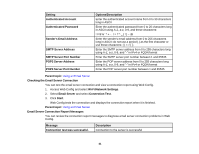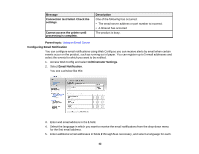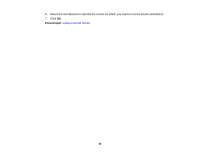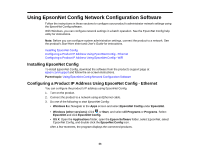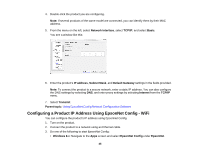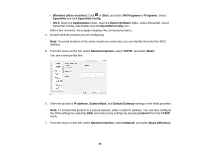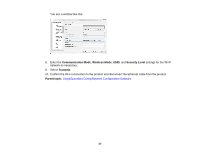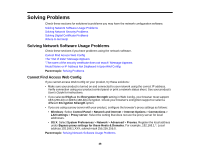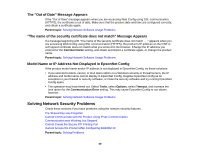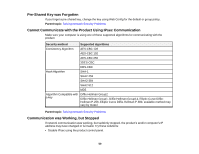Epson WorkForce WF-3620 User Manual - Page 46
EpsonNet Config, All Programs - wireless
 |
View all Epson WorkForce WF-3620 manuals
Add to My Manuals
Save this manual to your list of manuals |
Page 46 highlights
• Windows (other versions): Click or Start, and select All Programs or Programs. Select EpsonNet and click EpsonNet Config. • OS X: Open the Applications folder, open the Epson Software folder, select EpsonNet, select EpsonNet Config, and double-click the EpsonNet Config icon. After a few moments, the program displays the connected products. 4. Double-click the product you are configuring. Note: If several products of the same model are connected, you can identify them by their MAC address. 5. From the menu on the left, select Network Interface, select TCP/IP, and select Basic. You see a window like this: 6. Enter the product's IP address, Subnet Mask, and Default Gateway settings in the fields provided. Note: To connect the product to a secure network, enter a static IP address. You can also configure the DNS settings by selecting DNS, and enter proxy settings by selecting Internet from the TCP/IP menu. 7. From the menu on the left, select Network Interface, select Network, and select Basic (Wireless). 46