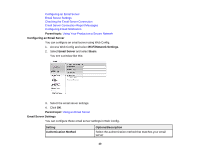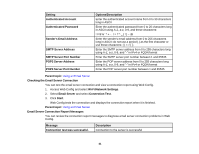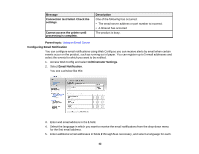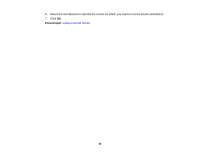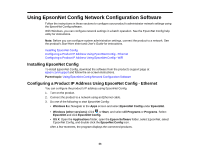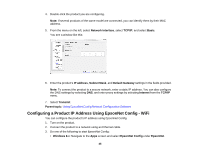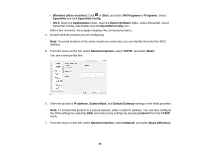Epson WorkForce WF-3620 User Manual - Page 41
Checking the Email Server Connection, Email Server Connection Report Messages - reviews
 |
View all Epson WorkForce WF-3620 manuals
Add to My Manuals
Save this manual to your list of manuals |
Page 41 highlights
Setting Authenticated Account Authenticated Password Sender's Email Address SMTP Server Address SMTP Server Port Number POP3 Server Address POP3 Server Port Number Options/Description Enter the authenticated account name from 0 to 30 characters long in ASCII Enter the authenticated password from 0 to 20 characters long in ASCII using A-Z, a-z, 0-9, and these characters: Enter the sender's email address from 0 to 255 characters long in ASCII; do not use a period (.) as the first character or use these characters Enter the SMTP server address from 0 to 255 characters long using A-Z, a-z, 0-9, and "-" in IPv4 or FQDN format Enter the SMTP server port number between 1 and 65535 Enter the POP server address from 0 to 255 characters long using A-Z, a-z, 0-9, and "-" in IPv4 or FQDN format Enter the POP server port number between 1 and 65535 Parent topic: Using an Email Server Checking the Email Server Connection You can test the email server connection and view a connection report using Web Config. 1. Access Web Config and select Wi-Fi/Network Settings. 2. Select Email Server and select Connection Test. 3. Click Start. Web Config tests the connection and displays the connection report when it is finished. Parent topic: Using an Email Server Email Server Connection Report Messages You can review the connection report messages to diagnose email server connection problems in Web Config. Message Connection test was successful. Description Connection to the server is successful 41