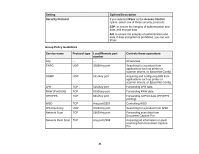Epson WorkForce WF-3620 User Manual - Page 16
About IPsec/IP Filtering, Configuring Default IPsec/IP Filtering Policy, Access Web Config and select
 |
View all Epson WorkForce WF-3620 manuals
Add to My Manuals
Save this manual to your list of manuals |
Page 16 highlights
About IPsec/IP Filtering You can filter traffic to the product over the network based on IP address, service, and port by configuring a default policy that applies to every user or group connecting to the product. For control of individual users or user groups, you can configure group policies. Note: IPsec is supported only by computers running Windows Vista or later, or Windows Server 2008 or later. Parent topic: Configuring IPsec/IP Filtering Configuring Default IPsec/IP Filtering Policy You can configure the default policy for IPsec/IP traffic filtering using Web Config. 1. Access Web Config and select Network Security Settings. 2. Select IPsec/IP Filtering and select Basic. You see a window like this: 3. Select Enable to enable IPsec/IP filtering. 4. Select the filtering options you want to use for the default policy. 5. Click Next. You see a confirmation message. 6. Click OK. Parent topic: Configuring IPsec/IP Filtering 16