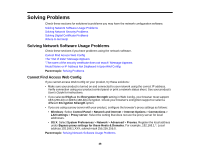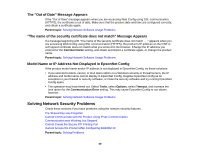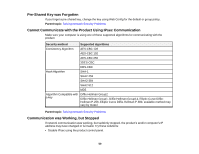Epson WorkForce WF-3620 User Manual - Page 53
Cannot Import a Digital Certificate, Cannot Update a Certificate or Create a CSR
 |
View all Epson WorkForce WF-3620 manuals
Add to My Manuals
Save this manual to your list of manuals |
Page 53 highlights
Message Setup failed. Solution Make sure the computer and product are connected, and the certificate file is not corrupted, and import the certificate file again. Parent topic: Solving Digital Certificate Problems Cannot Import a Digital Certificate If you cannot import a digital certificate, try these solutions: • Make sure the CA-signed certificate and the CSR have the same information. If they do not match, import the certificate to a device that matches the information or use the CSR to obtain the CA-signed certificate again. • Make sure the CA-signed certificate file size it 5KB or less. • Make sure you are entering the correct password. Parent topic: Solving Digital Certificate Problems Cannot Update a Certificate or Create a CSR If you cannot update a self-signed certificate or create a CSR for a CA-signed certificate, try these solutions: • Make sure that you entered a Common Name setting in Web Config. • Make sure the Common Name setting does not contain unsupported characters or is divided by a comma. Correct the setting and update the certificate again. Parent topic: Solving Digital Certificate Problems Deleted a CA-signed Certificate If you accidentally deleted a CA-signed certificate, try these solutions: • If you retained a backup file, import the CA-signed certificate again. • If you obtained the certificate using a CSR created in Web Config, you cannot import a deleted certificate. Create a new CSR and obtain a new certificate. Parent topic: Solving Digital Certificate Problems 53