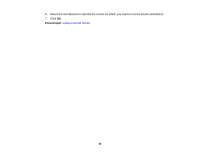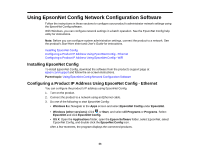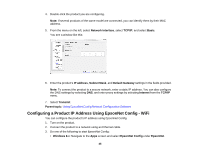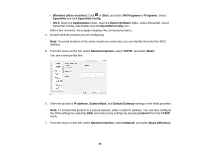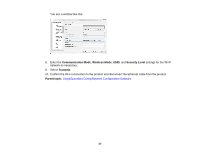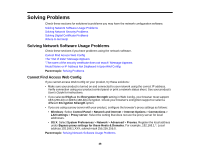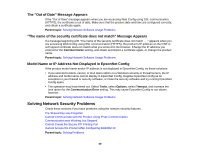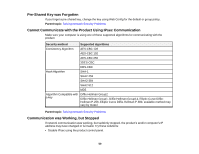Epson WorkForce WF-3620 User Manual - Page 48
Solving Problems, Solving Network Software Usage Problems, Cannot Find Access Web Config
 |
View all Epson WorkForce WF-3620 manuals
Add to My Manuals
Save this manual to your list of manuals |
Page 48 highlights
Solving Problems Check these sections for solutions to problems you may have the network configuration software. Solving Network Software Usage Problems Solving Network Security Problems Solving Digital Certificate Problems Where to Get Help Solving Network Software Usage Problems Check these sections if you have problems using the network software. Cannot Find Access Web Config The "Out of Date" Message Appears "The name of the security certificate does not match" Message Appears Model Name or IP Address Not Displayed in EpsonNet Config Parent topic: Solving Problems Cannot Find Access Web Config If you cannot access Web Config on your product, try these solutions: • Make sure your product is turned on and connected to your network using the correct IP address. Verify connection using your product control panel or print a network status sheet. See your product's User's Guide for instructions. • If you selected High as the Encryption Strength setting in Web Config, your browser must support AES (256-bit) or 3DES (168-bit) encryption. Check your browser's encryption support or select a different Encryption Strength option. • If you are using a proxy server with your product, configure the browser's proxy settings as follows: • Windows: Select Control Panel > Network and Internet > Internet Options > Connections > LAN settings > Proxy server. Select the setting that does not use the proxy server for local addresses. • OS X: Select System Preferences > Network > Advanced > Proxies. Register the local address under Bypass proxy settings for these Hosts & Domains. For example, 192.168.1.*: Local address 192.168.1.XXX, subnet mask 255.255.255.0. Parent topic: Solving Network Software Usage Problems 48