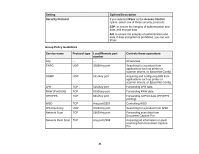Epson WorkForce WF-3620 User Manual - Page 25
SNMPv3 Settings, Authentication Settings
 |
View all Epson WorkForce WF-3620 manuals
Add to My Manuals
Save this manual to your list of manuals |
Page 25 highlights
You see a window like this: 3. Select the Enable SNMPv3 checkbox to enable SNMPv3 settings. 4. Select the settings you want in SNMPv3 Settings section. 5. Click Next. You see a confirmation message. 6. Click OK. SNMPv3 Settings Parent topic: Using Your Product on a Secure Network SNMPv3 Settings You can configure these SNMPv3 settings in Web Config. Setting User Name Authentication Settings Algorithm Password Confirm Password Encryption Settings Options/Description Enter a user name from 1 to 32 characters long in ASCII Select and algorithm for an authentication Enter a password from 8 to 32 characters long in ASCII Enter the authentication password again 25

You see a window like this:
3.
Select the
Enable SNMPv3
checkbox to enable SNMPv3 settings.
4.
Select the settings you want in SNMPv3 Settings section.
5.
Click
Next
.
You see a confirmation message.
6.
Click
OK
.
SNMPv3 Settings
Parent topic:
Using Your Product on a Secure Network
SNMPv3 Settings
You can configure these SNMPv3 settings in Web Config.
Setting
Options/Description
User Name
Enter a user name from 1 to 32 characters long in
ASCII
Authentication Settings
Algorithm
Select and algorithm for an authentication
Password
Enter a password from 8 to 32 characters long in
ASCII
Confirm Password
Enter the authentication password again
Encryption Settings
25