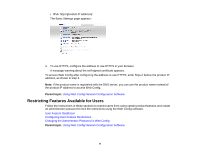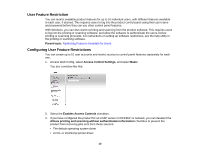Epson WorkForce WF-3620 User Manual - Page 14
Configuring a Server Certificate for the Product, Redirect HTTP to HTTPS
 |
View all Epson WorkForce WF-3620 manuals
Add to My Manuals
Save this manual to your list of manuals |
Page 14 highlights
You see a window like this: 3. Select one of the following options for the Encryption Strength setting: • High for AES256/3DES • Middle for AES256/3DES/AES128/RC4 4. Select Enable or Disable for the Redirect HTTP to HTTPS setting as necessary. 5. Click Next. You see a confirmation message. 6. Click OK. Parent topic: Configuring SSL/TLS Communication Configuring a Server Certificate for the Product You can configure a server certificate for your product. 1. Access Web Config and select Network Security Settings. 2. Select SSL/TLS and select Certificate. 14
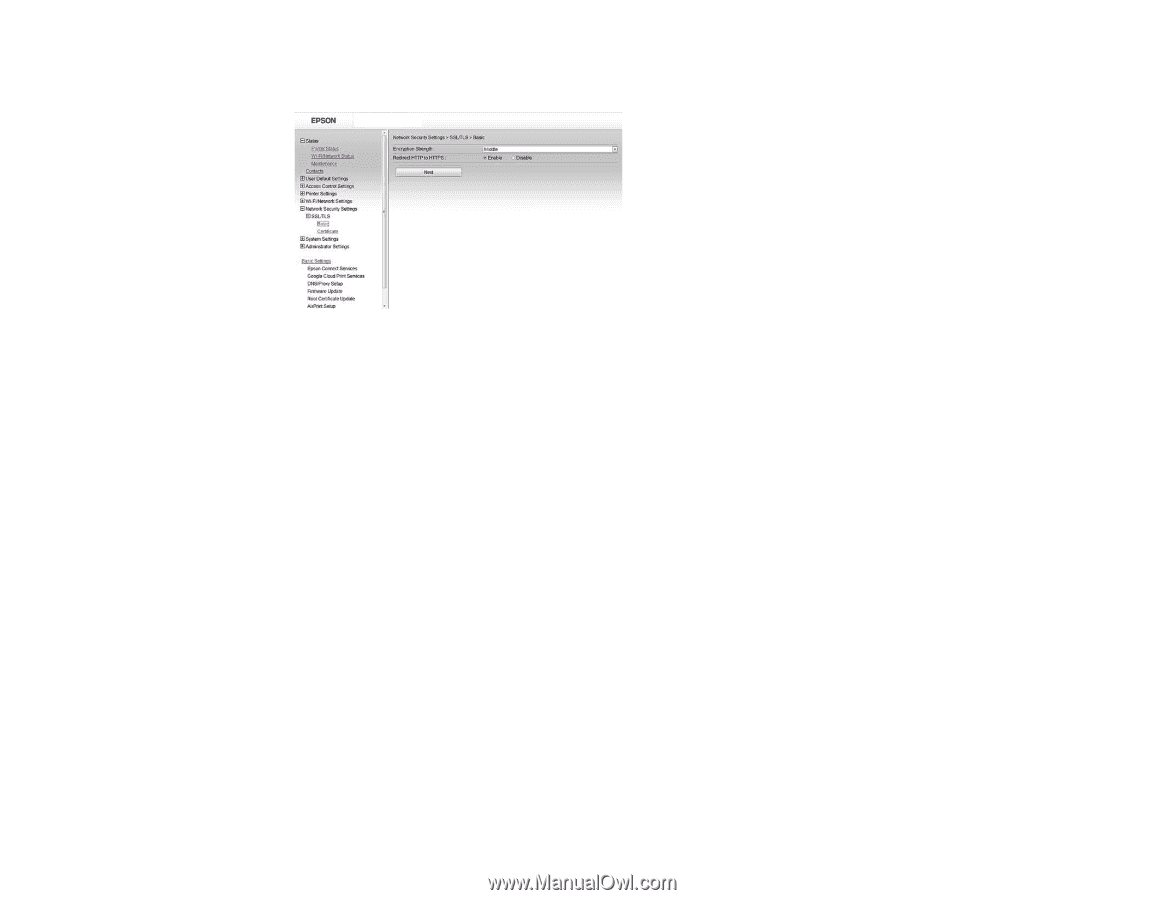
You see a window like this:
3.
Select one of the following options for the
Encryption Strength
setting:
•
High
for AES256/3DES
•
Middle
for AES256/3DES/AES128/RC4
4.
Select
Enable
or
Disable
for the
Redirect HTTP to HTTPS
setting as necessary.
5.
Click
Next
.
You see a confirmation message.
6.
Click
OK
.
Parent topic:
Configuring SSL/TLS Communication
Configuring a Server Certificate for the Product
You can configure a server certificate for your product.
1.
Access Web Config and select
Network Security Settings
.
2.
Select
SSL/TLS
and select
Certificate
.
14