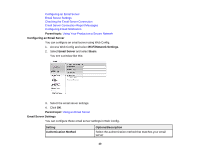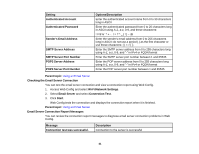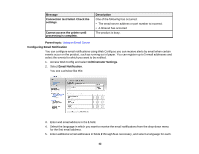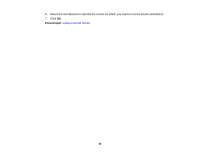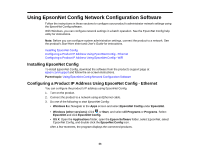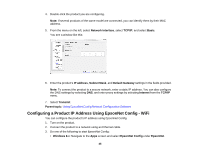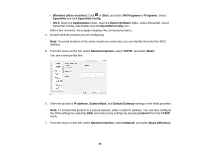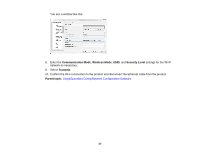Epson WorkForce WF-3620 User Manual - Page 42
Configuring Email Notification, Email Notification
 |
View all Epson WorkForce WF-3620 manuals
Add to My Manuals
Save this manual to your list of manuals |
Page 42 highlights
Message Connection test failed. Check the settings. Cannot access the printer until processing is complete. Description One of the following has occurred: • The email server address or port number is incorrect • A timeout has occurred The product is busy. Parent topic: Using an Email Server Configuring Email Notification You can configure email notifications using Web Config so you can receive alerts by email when certain events occur on the product, such as running out of paper. You can register up to 5 email addresses and select the events for which you want to be notified. 1. Access Web Config and select Adminstrator Settings. 2. Select Email Notification. You see a window like this: 3. Enter and email address in the 1 field. 4. Select the language in which you want to receive the email notifications from the drop-down menu for the first email address. 5. Enter additional email addresses in fields 2 through 5 as necessary, and select a language for each. 42