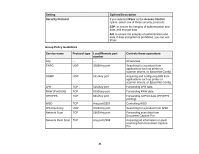Epson WorkForce WF-3620 User Manual - Page 17
Configuring Group IPsec/IP Filtering Policies
 |
View all Epson WorkForce WF-3620 manuals
Add to My Manuals
Save this manual to your list of manuals |
Page 17 highlights
Configuring Group IPsec/IP Filtering Policies You can configure group policies for IPsec/IP traffic filtering using Web Config. 1. Access Web Config and select Network Security Settings. 2. Select IPsec/IP Filtering and select Basic. 3. Click a tab number for the policy number you want to configure. You see a window like this: 4. Select the Enable this Group Policy checkbox. 5. Select the filtering options you want to use for this group policy. 6. Click Next. You see a confirmation message. 7. Click OK. 8. If you want to configure additional group policies, click the next tab number and repeat the configuration steps as necessary. Parent topic: Configuring IPsec/IP Filtering 17

Configuring Group IPsec/IP Filtering Policies
You can configure group policies for IPsec/IP traffic filtering using Web Config.
1.
Access Web Config and select
Network Security Settings
.
2.
Select
IPsec/IP Filtering
and select
Basic
.
3.
Click a tab number for the policy number you want to configure.
You see a window like this:
4.
Select the
Enable this Group Policy
checkbox.
5.
Select the filtering options you want to use for this group policy.
6.
Click
Next
.
You see a confirmation message.
7.
Click
OK
.
8.
If you want to configure additional group policies, click the next tab number and repeat the
configuration steps as necessary.
Parent topic:
Configuring IPsec/IP Filtering
17