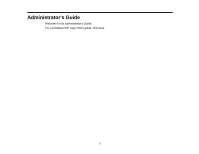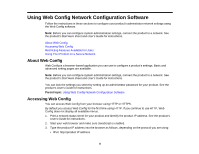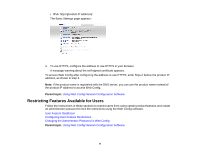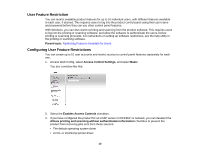Epson WorkForce WF-3620 User Manual - Page 12
Changing the Administrator Password in Web Config, Parent topic, Administrator Settings
 |
View all Epson WorkForce WF-3620 manuals
Add to My Manuals
Save this manual to your list of manuals |
Page 12 highlights
Parent topic: Restricting Features Available for Users Changing the Administrator Password in Web Config You can set an administrator password using your product's control panel or using Web Config or EpsonNet Config. You use the same administrator password in all cases. Note: See your product's User's Guide for instructions on setting an administrator password using the control panel. If you forget your administrator password, contact Epson for support, as described in the product's User's Guide. 1. Access Web Config, select Administrator Settings, and select Change Administrator Password. You see a window like this: 2. Do one of the following: • If you have set an administrator password before, enter the current password, then enter and confirm the new password in the fields provided. • If you have not set an administrator password before, enter a new password and confirm it in the fields provided 3. Click OK Parent topic: Restricting Features Available for Users 12