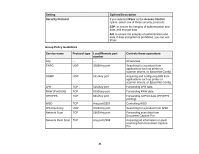Epson WorkForce WF-3620 User Manual - Page 24
Configuring SNMPv3 Protocol Settings, Use the following CA Certificate
 |
View all Epson WorkForce WF-3620 manuals
Add to My Manuals
Save this manual to your list of manuals |
Page 24 highlights
1. Access Web Config and select Network Security Settings. 2. Select IPsec/IP Filtering and select Certificate. You see a window like this: 3. Select the certificate you want to use as the Use the following CA Certificate option. 4. Select the certificate you want to use as the Use the following Client Certificate option. 5. Click Next. You see a confirmation message. 6. Click OK. Parent topic: Configuring IPsec/IP Filtering Configuring SNMPv3 Protocol Settings If your product supports the SNMPv3 protocol, you can monitor and control access to your product using that protocol. 1. Access Web Config and select Wi-Fi/Network Settings. 2. Select Services and select Protocol. 24

1.
Access Web Config and select
Network Security Settings
.
2.
Select
IPsec/IP Filtering
and select
Certificate
.
You see a window like this:
3.
Select the certificate you want to use as the
Use the following CA Certificate
option.
4.
Select the certificate you want to use as the
Use the following Client Certificate
option.
5.
Click
Next
.
You see a confirmation message.
6.
Click
OK
.
Parent topic:
Configuring IPsec/IP Filtering
Configuring SNMPv3 Protocol Settings
If your product supports the SNMPv3 protocol, you can monitor and control access to your product using
that protocol.
1.
Access Web Config and select
Wi-Fi/Network Settings
.
2.
Select
Services
and select
Protocol
.
24