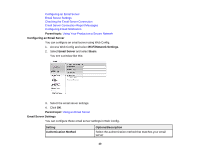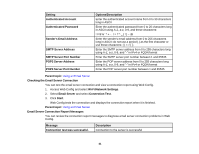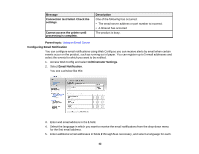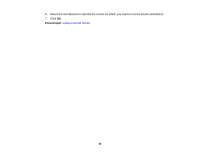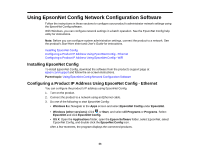Epson WorkForce WF-3620 User Manual - Page 39
LDAP Connection Report Messages, Using an Email Server - review
 |
View all Epson WorkForce WF-3620 manuals
Add to My Manuals
Save this manual to your list of manuals |
Page 39 highlights
1. Access Web Config and select Wi-Fi/Network Settings. 2. Select LDAP Server and select Connection Test. 3. Click Start. Web Config tests the connection and displays the connection report when it is finished. Parent topic: Using an LDAP Server LDAP Connection Report Messages You can review the connection report messages to diagnose LDAP connection problems in Web Config. Message Connection test was successful. Connection test failed. Check the settings. Connection test failed. Check the date and time on your printer or server. Authentication failed. Check the settings. Cannot access the printer until processing is complete. Description Connection to the server is successful One of the following has occurred: • The LDAP server address or port number is incorrect • A timeout has occurred • You selected Do Not Use as the Use LDAP Server setting • If you selected Kerberos Authentication as the Authentication Method setting, the Kerberos server settings are incorrect Connection has failed because the time settings for the product and the LDAP server do not match Authentication has failed because the User Name and Password settings are incorrect or, If you selected Kerberos Authentication as the Authentication Method setting, the time and date are not configured correctly The product is busy. Parent topic: Using an LDAP Server Using an Email Server Follow the instructions in these sections to use an email server to send scan and fax data by email, or use email notification using Web Config. 39