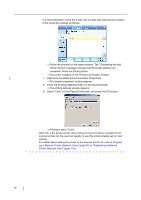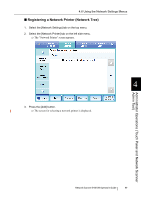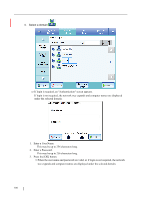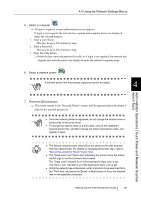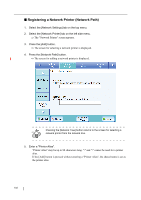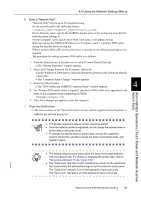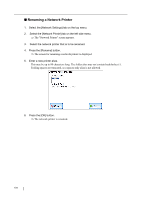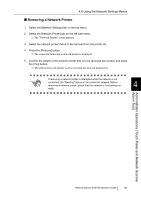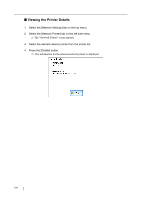Fujitsu 6010N Operator's Guide - Page 137
Enter a Network Path., Press the [Add] button.
 |
UPC - 097564307683
View all Fujitsu 6010N manuals
Add to My Manuals
Save this manual to your list of manuals |
Page 137 highlights
Administrator Operations (Touch Panel and Network Scanner Admin Tool) 4.6 Using the Network Settings Menus 6. Enter a "Network Path". "Network Path" may be up to 255 characters long. Set the network path in the following format: \\Domain_name\Computer_name\Printer_alias For the Domain_name, specify the NetBIOS domain name or the workgroup name that the network printer belongs to. For the Computer_name, specify the FDQN, host name, or IP address format. When specifying the FQDN or IP address for "Computer_name", a primary DNS suffix setting for the print server is required. When a primary DNS suffix for the print server is already set, the following settings are not required. The procedure for setting a primary DNS suffix is as follows. 1. From the [Start] menu on the print server, select [Control Panel]-[System]. ⇒The "System Properties" window appears. 2. Select the [Change] button in the [Computer Name] tab. For the Windows® 2000 Server, select the [Properties] button in the [Network Identifi- cation] tab. ⇒The "Computer Name Changes" window appears. 3. Select the [More] button. ⇒The "DNS Suffix and NetBIOS Computer Name" window appears. 4 4. For "Primary DNS suffix of this computer", specify the DNS suffix to be appended to the name of this computer when completing its FQDN. Example: example.com 5. After these changes are applied, restart the computer. 7. Press the [Add] button. ⇒ The screen returns to the "Network Printers" screen, and the registered network printer is added to the network printer list. ATTENTION • The already registered network printer cannot be added. • Once the network printer is registered, do not change the shared name or printer alias on the print server. • To change the shared name or printer alias, remove the registered network printer first, and then change the share name/printer alias, and register it again. • The default network printer alias will be the same as the alias selected HINT from the network tree. For details on changing the printer alias, refer to "Renaming a Network Printer" (page 104). • The "Caps Lock" and "Num Lock" indicators are shown on the authentica- tion screen when the administrator logs in via the scanner's touch panel. The "Caps Lock" indicator is on if the keyboard's Caps Lock is set. The "Num Lock" indicator is on if the keyboard's Num Lock is set. Network Scanner fi-6010N Operator's Guide 103