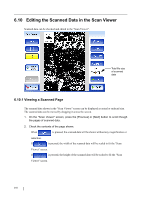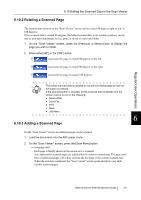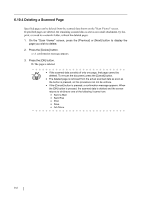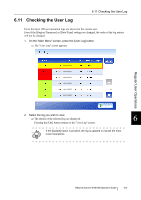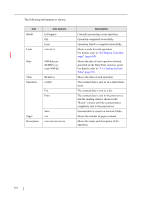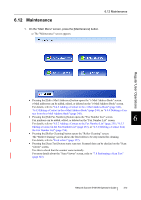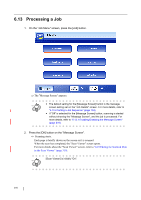Fujitsu 6010N Operator's Guide - Page 349
Maintenance
 |
UPC - 097564307683
View all Fujitsu 6010N manuals
Add to My Manuals
Save this manual to your list of manuals |
Page 349 highlights
6.12 Maintenance 6.12 Maintenance 1. On the "Main Menu" screen, press the [Maintenance] button. ⇒ The "Maintenance" screen appears. Regular User Operations • Pressing the [Edit e-Mail Addresses] button opens the "e-Mail Address Book" screen. e-Mail addresses can be added, edited, or deleted on the "e-Mail Address Book" screen. For details, refer to "6.4.2 Adding a Contact to the e-Mail Address Book" (page 242), "6.4.3 Editing a Contact in the e-Mail Address Book" (page 244), or "6.4.4 Deleting a Con- tact from the e-Mail Address Book" (page 245). • Pressing the [Edit Fax Numbers] button opens the "Fax Number List" screen. Fax numbers can be added, edited, or deleted on the "Fax Number List" screen. 6 For details, refer to "6.5.2 Adding a Contact to the Fax Number List" (page 251), "6.5.3 Editing a Contact in the Fax Number List" (page 253), or "6.5.4 Deleting a Contact from the Fax Number List" (page 254). • Pressing the [Roller Cleaning] button opens the "Roller Cleaning" screen. The "Roller Cleaning" screen allows the feed rollers to be step rotated for cleaning. For details, refer to "Feed rollers" (page 327). • Pressing the [Scan Test] button starts scan test. Scanned data can be checked on the "Scan Viewer" screen. Use this to check that the scanner scans normally. For more details about the "Scan Viewer" screen, refer to "7.8 Performing a Scan Test" (page 343). Network Scanner fi-6010N Operator's Guide 315