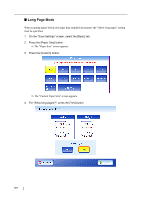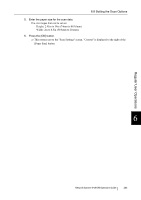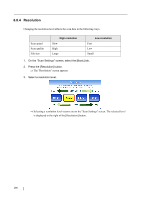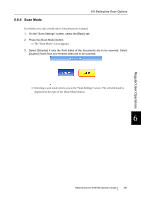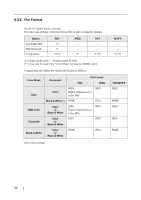Fujitsu 6010N Operator's Guide - Page 317
Long Mode Height: 2.91in to 14in 74mm to 355.6mm
 |
UPC - 097564307683
View all Fujitsu 6010N manuals
Add to My Manuals
Save this manual to your list of manuals |
Page 317 highlights
6.8 Setting the Scan Options • If a paper size other than [Auto] is selected and only one side of the doc- HINT uments is scanned, artwork on the reverse side of the paper may bleed through onto the front side scan. If this happens, blank pages may not be recognized as such, and thus may not be skipped by the "Skip Blank Page" function. For more details, refer to "6.8.15 Blank Page Skip" (page 302). • When [Custom] settings are used, any paper size for the scan data can be specified. 1. Press the [Custom] button. ⇒The "Custom Paper Size" screen appears. 2. Enter the paper size for the scan data. The size ranges that can be set are: Width: 2in to 8.5in (50.8mm to 216mm) Height: 2.91in to 14in (74mm to 355.6mm) If the height is 14in or longer, the paper size setting must be set to allow long pages. For more details, refer to "Long Page Mode" (page 284). 6 3. Press the [OK] button. ⇒The custom paper size is set. Regular User Operations Network Scanner fi-6010N Operator's Guide 283