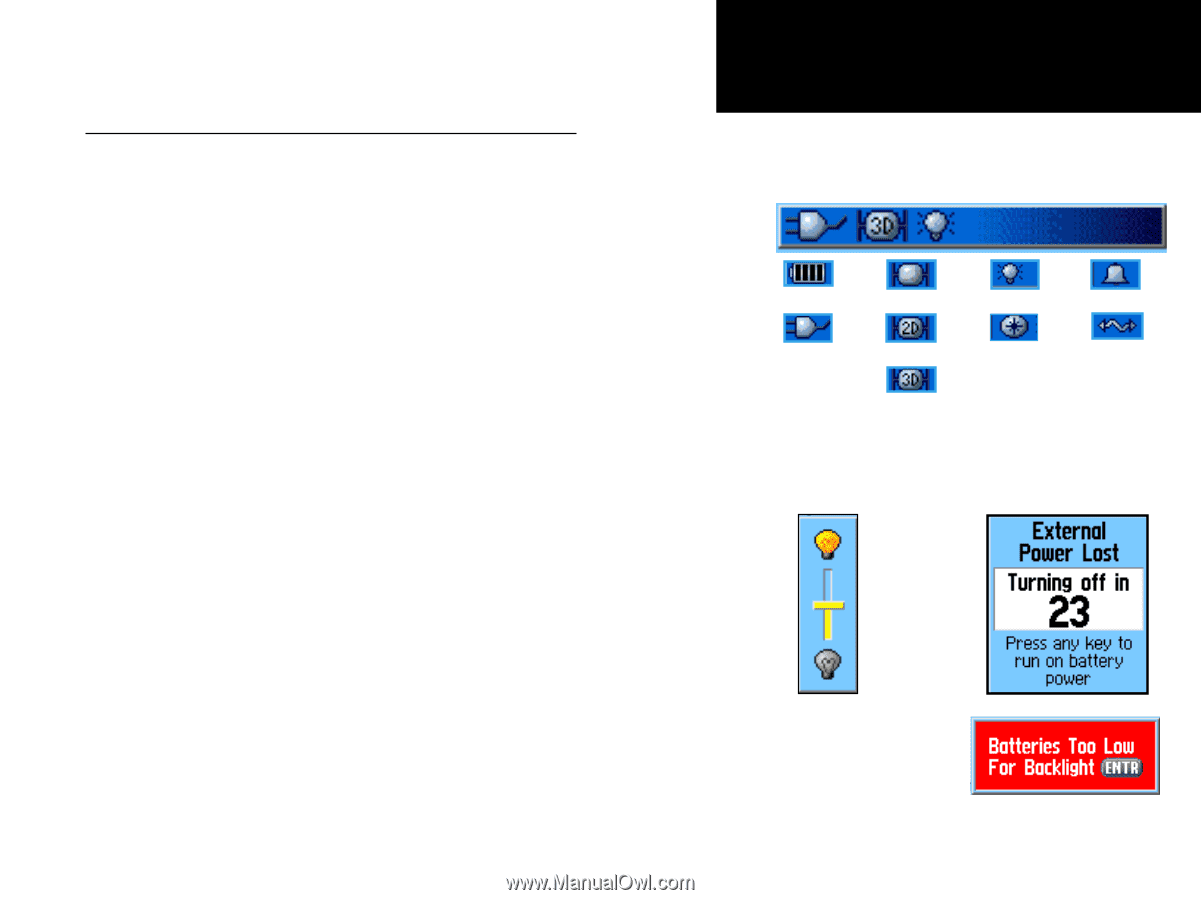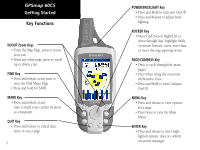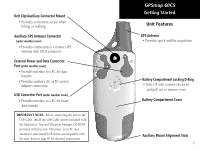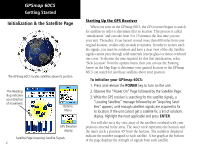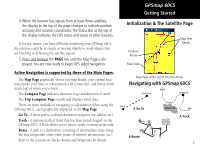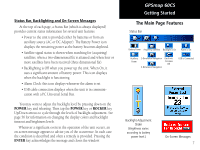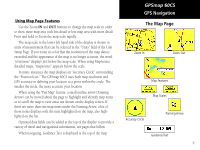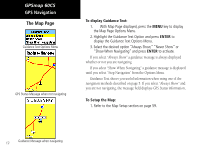Garmin GPSMAP 60CS Owner's Manual - Page 17
The Main Features - display icons
 |
UPC - 753759044060
View all Garmin GPSMAP 60CS manuals
Add to My Manuals
Save this manual to your list of manuals |
Page 17 highlights
Status Bar, Backlighting and On-Screen Messages At the top of each page, a Status Bar (which is always displayed) provides current status information for several unit features. • Power to the unit is provided either by batteries or from an auxiliary source (AC or DC Adapter). The Battery Power icon displays the remaining power as the battery becomes depleted. • Satellite signal status is shown when searching for (acquiring) satellites, when a two-dimensional fix is attained and when four or more satellites have been received (three dimensional fix). • Backlighting is Off when you power up the unit. When On, it uses a significant amount of battery power. This icon displays when the backlight is functioning. • Alarm Clock: this icon displays whenever the alarm is set. • USB cable connection displays when the unit is in communication with a PC Universal Serial Bus. You may want to adjust the backlight level by pressing down on the POWER key and releasing. Then tap the POWER key or ROCKER key Up/Down arrows to cycle through the levels of backlight adjustment. See page 56 for information on changing the display colors and backlight timeout and brightness levels. Whenever a significant event in the operation of the unit occurs, an on-screen message appears to advise you of the occurrence. In each case the condition is described and often a remedy is provided. Pressing the ENTER key acknowledges the message and closes the window. GPSmap 60CS Getting Started The Main Page Features Status Bar Battery Power Acquiring Satellites Backlight is On Alarm is Set Auxiliary Power 2-Dimension Navigation 3-Dimension Navigation Electronic Compass ON USB is Connected Backlight Adjustment Slider (Brightness varies according to battery power level.) On-Screen Messages 7