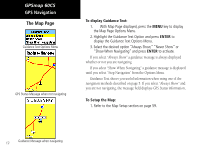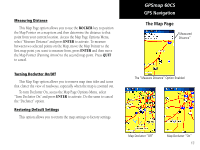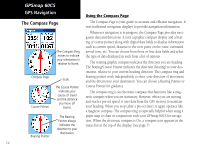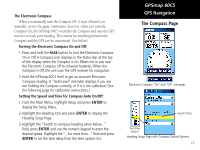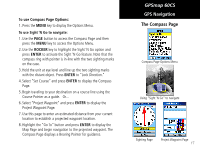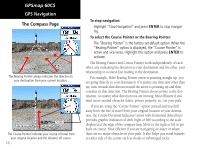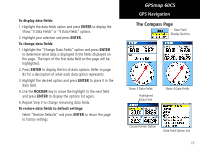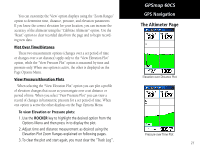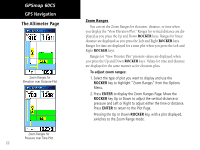Garmin GPSMAP 60CS Owner's Manual - Page 27
Select Project Waypoint and press
 |
UPC - 753759044060
View all Garmin GPSMAP 60CS manuals
Add to My Manuals
Save this manual to your list of manuals |
Page 27 highlights
To use Compass Page Options: 1. Press the MENU key to display the Options Menu. To use Sight 'N Go to navigate: 1. Use the PAGE button to access the Compass Page and then press the MENU key to access the Options Menu. 2. Use the ROCKER key to highlight the Sight 'N Go option and press ENTER to activate the Sight 'N Go feature. Note that the compass ring with pointer is in-line with the two sighting marks on the case. 3. Hold the unit at eye level and line up the two sighting marks with the distant object. Press ENTER to "Lock Direction." 4. Select "Set Course" and press ENTER to display the Compass Page. 5. Begin traveling to your destination on a course line using the Course Pointer as a guide. Or... 6. Select "Project Waypoint" and press ENTER to display the Project Waypoint Page. 7. Use this page to enter an estimated distance from your current location to establish a projected waypoint location. 8. Highlight the "Go To" button and press ENTER to display the Map Page and begin navigation to the projected waypoint. The Compass Page displays a Bearing Pointer for guidance. GPSmap 60CS GPS Navigation The Compass Page Compass Page Options Menu Using "Sight 'N Go" to navigate Sighting Page Project Waypoint Page 17