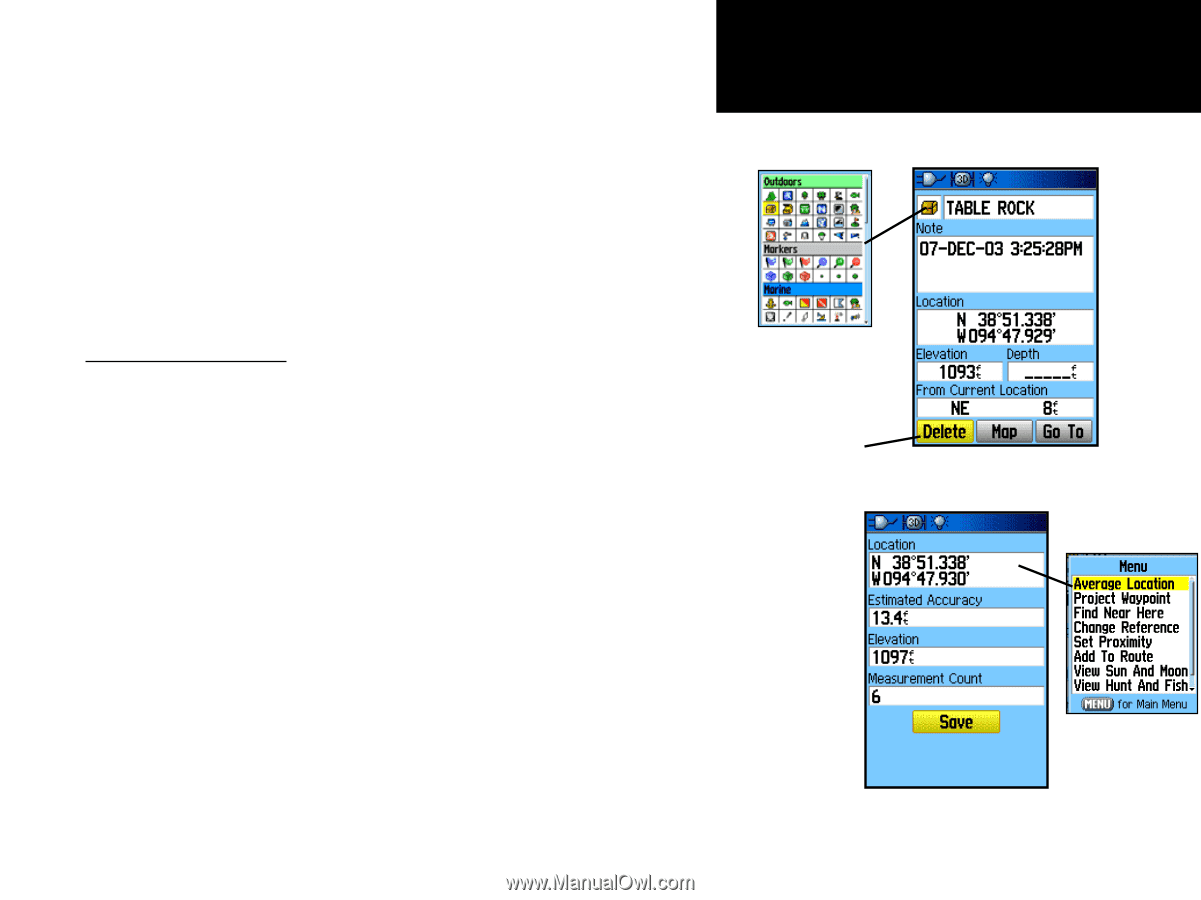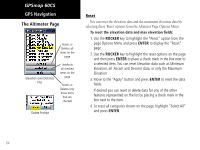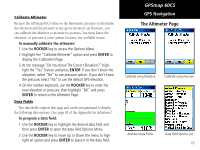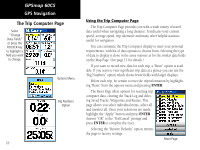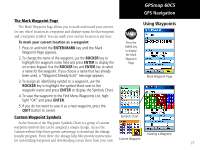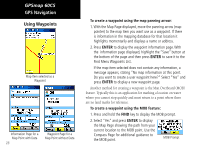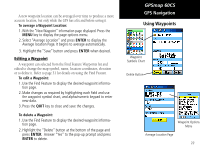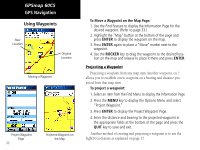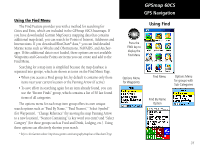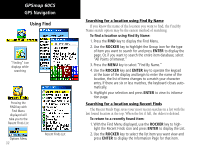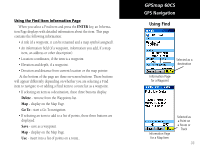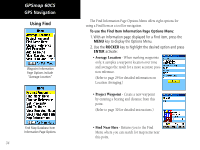Garmin GPSMAP 60CS Owner's Manual - Page 39
To average a Waypoint Location, To edit a Waypoint, To delete a Waypoint
 |
UPC - 753759044060
View all Garmin GPSMAP 60CS manuals
Add to My Manuals
Save this manual to your list of manuals |
Page 39 highlights
A new waypoint location can be averaged over time to produce a more accurate location, but only while the GPS has a fix and before saving it. To average a Waypoint Location: 1. With the "New Waypoint" information page displayed. Press the MENU key to display the page options menu. 2. Select "Average Location" and press ENTER to display the Average location Page. It begins to average automatically. 3. Highlight the "Save" button and press ENTER when desired. Editing a Waypoint A waypoint can selected from the Find Feature Waypoints list and edited to change the map symbol, name, location coordinates, elevation or to delete it. Refer to page 31 for details on using the Find Feature. To edit a Waypoint: 1. Use the Find Feature to display the desired waypoint informa- tion page. 2. Make changes as required by highlighting each field and use the waypoint symbol chart, and alpha/numeric keypad to enter new data. 3. Press the QUIT key to close and save the changes. To delete a Waypoint: 1. Use the Find Feature to display the desired waypoint informa- tion page. 2. Highlight the "Delete" button at the bottom of the page and press ENTER. Answer "Yes" to the pop-up prompt and press ENTER to delete. GPSmap 60CS GPS Navigation Using Waypoints Waypoint Symbols Chart Delete Button Waypoint Options Menu Average Location Page 29