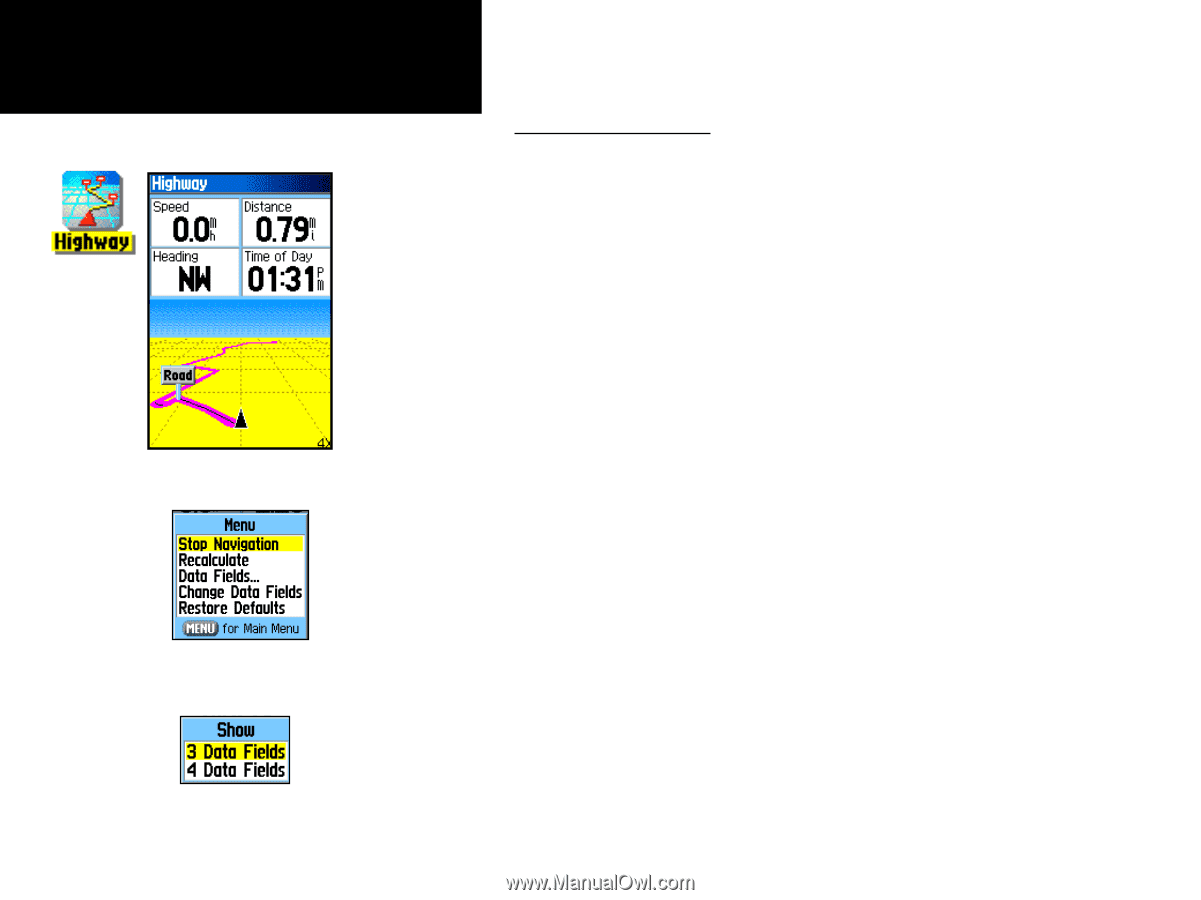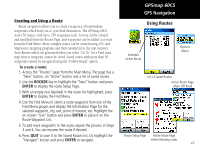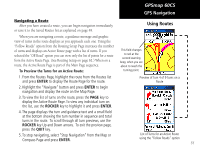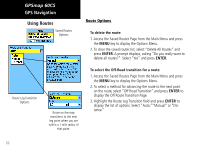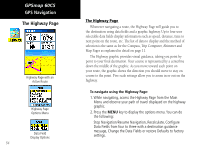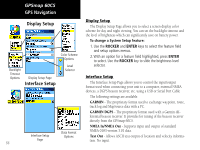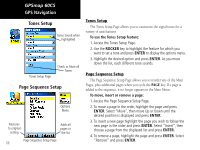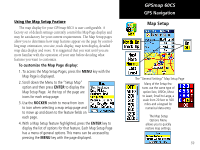Garmin GPSMAP 60CS Owner's Manual - Page 64
The Highway
 |
UPC - 753759044060
View all Garmin GPSMAP 60CS manuals
Add to My Manuals
Save this manual to your list of manuals |
Page 64 highlights
GPSmap 60CS GPS Navigation The Highway Page Highway Page with an Active Route Highway Page Options Menu Data Field Display Options 54 The Highway Page Whenever navigating a route, the Highway Page will guide you to the destination using data fields and a graphic highway. Up to four user selectable data fields display information such as speed, distance, time to next point on the route, etc. The list of data to display and the method of selection is the same as for the Compass, Trip Computer, Altimeter and Map Pages as explained in detail on page 11. The Highway graphic provides visual guidance, taking you point by point to your final destination. Your course is represented by a centerline down the middle of the graphic. As you move toward each point on your route, the graphic shows the direction you should move to stay on course to the point. Five scale settings allow you to zoom in or out on the highway. To navigate using the Highway Page: 1. While navigating, access the Highway Page from the Main Menu and observe your path of travel displayed on the highway graphic. 2. Press the MENU key to display the options menu. You can do the following: Stop Navigation/Resume Navigation, Recalculate, Configure Data Fields from four to three with a destination guidance message, Change the Data Fields or restore Defaults to factory settings.