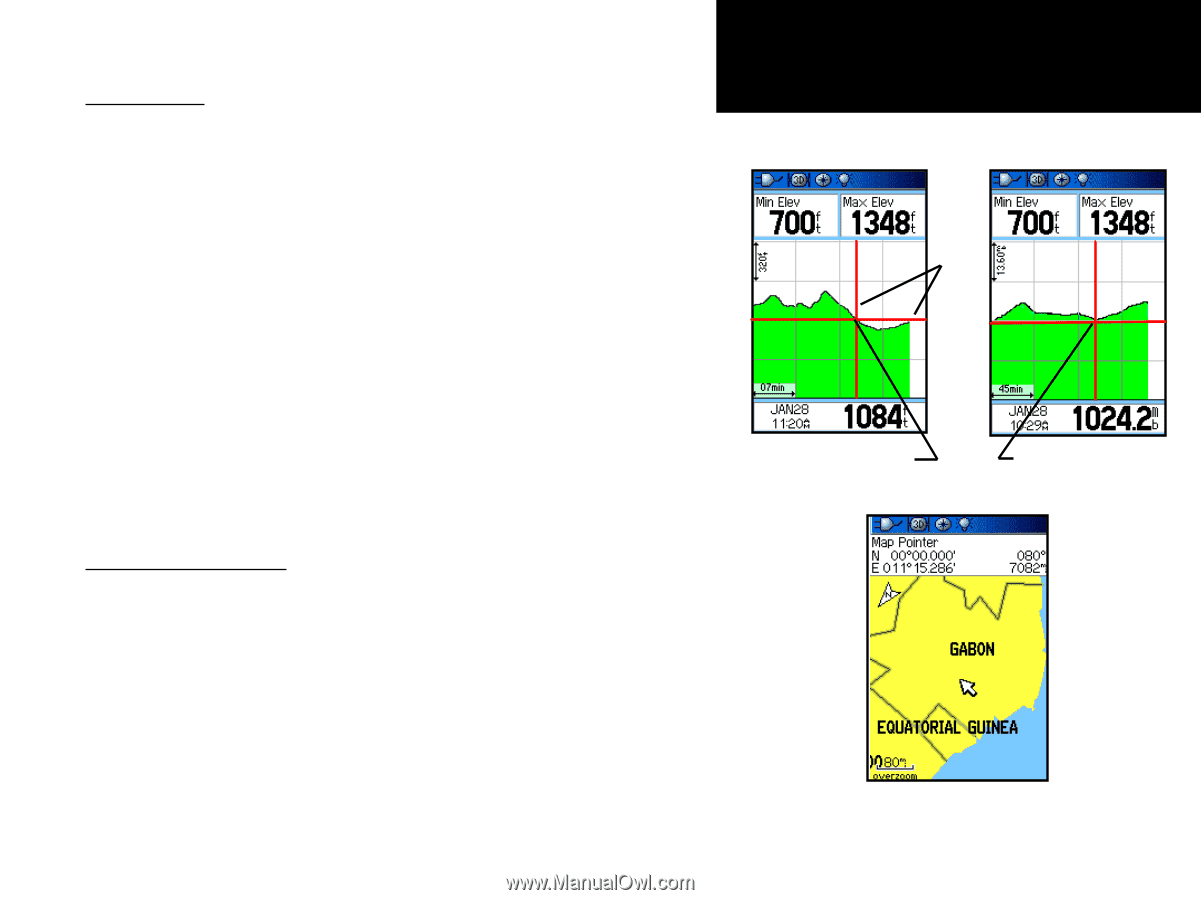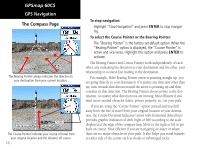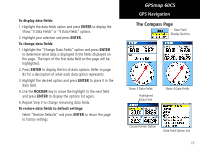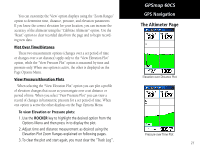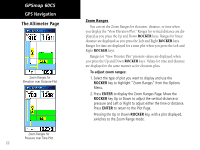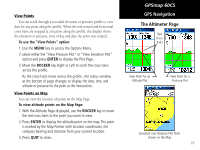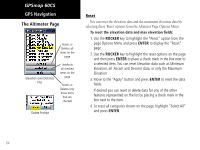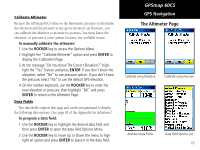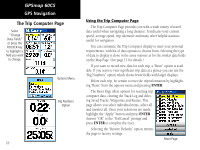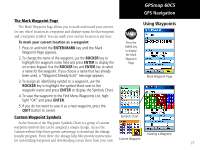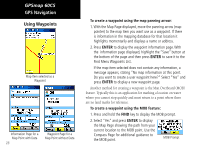Garmin GPSMAP 60CS Owner's Manual - Page 33
select either the View Pressure Plot or View Elevation Plot
 |
UPC - 753759044060
View all Garmin GPSMAP 60CS manuals
Add to My Manuals
Save this manual to your list of manuals |
Page 33 highlights
View Points You can scroll through a recorded elevation or pressure profile to view data for any point along the profile. When the red vertical and horizontal cross hairs are stopped at a location along the profile, the display shows the elevation or pressure, time of day and date the point was created. To use the "View Points" option: 1. Use the MENU key to access the Options Menu. 2. select either the "View Pressure Plot" or "View Elevation Plot" option and press ENTER to display the Plot Page. 3. Move the ROCKER key Right or Left to scroll the cross hairs across the profile. As the cross hairs move across the profile , the status window at the bottom of page changes to display the date, time, and altitude or pressure for the point at the intersection. View Points on Map You can view the location of points on the Map Page. To view altitude points on the Map Page: 1. With the Altitude Page displayed, use the ROCKER key to move the red cross hairs to the point you want to view. 2. Press ENTER to display the altitude point on the map. The point is marked by the Map Pointer with location coordinates, the compass bearing and distance from your current location. 3. Press QUIT to close. GPSmap 60CS GPS Navigation The Altimeter Page Red Crosshairs View Point for an Altitude Plot View Point for a Pressure Plot Elevation over Distance Plot Point shown on the Map 23