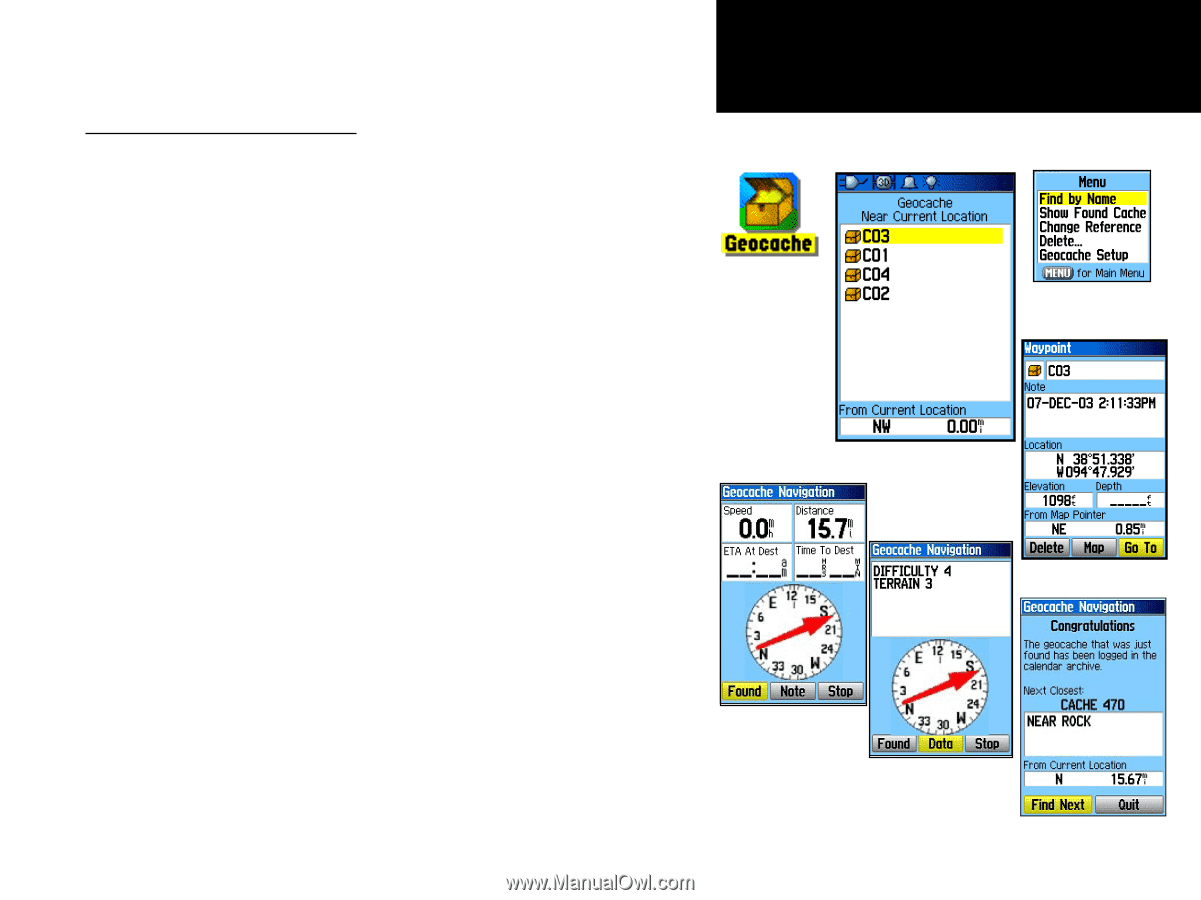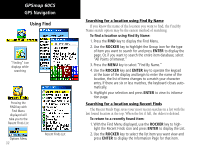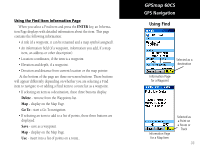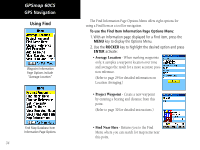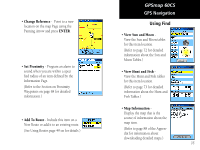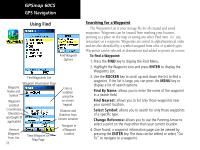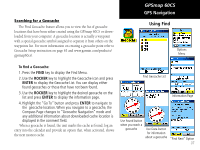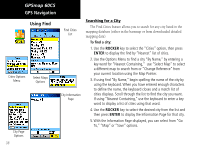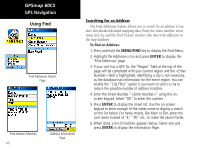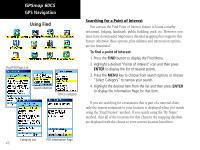Garmin GPSMAP 60CS Owner's Manual - Page 47
To find a Geocache - gpsmap60c
 |
UPC - 753759044060
View all Garmin GPSMAP 60CS manuals
Add to My Manuals
Save this manual to your list of manuals |
Page 47 highlights
Searching for a Geocache The Find Geocache feature allows you to view the list of geocache locations that have been either created using the GPSmap 60CS or downloaded from your computer. A geocache location is actually a waypoint with a special geocache symbol assigned to separate it from others on the waypoints list. For more information on creating a geocache point refer to Geocache Setup instruction on page 63 and www.garmin.com/products/ gpsmap60cs/. GPSmap 60CS GPS Navigation Using Find Options Menu To find a Geocache: 1. Press the FIND key to display the Find Menu. 2. Use the ROCKER key to highlight the Geocache icon and press ENTER to display the Geocache List. You can display either found geocaches or those that have not been found. 3. Use the ROCKER key to highlight the desired geocache on the list and press ENTER to display the information page. 4. Highlight the "Go To" button and press ENTER to navigate to the geocache location. When you navigate to a geocache, the Compass Page changes to "Geocache Navigation" mode and any additional information about downloaded cache location is displayed in the comment field. When a geocache is found, the unit marks the cache as found, log an entry into the calendar and provide an option that, when activated, shows the next nearest cache. Find Geocache List Information Page Use Found button when you reach a geocache Use Data button for information about a geocache "Find Next" Option 37