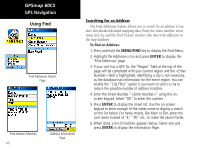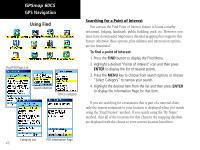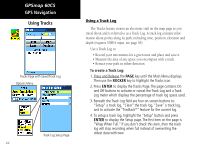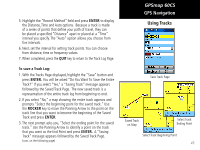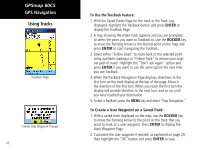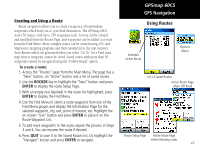Garmin GPSMAP 60CS Owner's Manual - Page 54
Using Tracks
 |
UPC - 753759044060
View all Garmin GPSMAP 60CS manuals
Add to My Manuals
Save this manual to your list of manuals |
Page 54 highlights
GPSmap 60CS GPS Navigation Using Tracks Tracks Page with Saved Track Log Options Menu Track Log Setup Page 44 Using a Track Log The Tracks feature creates an electronic trail on the map page as you travel about and is referred to as a Track Log. A track log contains information about points along its path, including time, position, elevation and depth (requires NMEA input, see page 56). Use a Track Log to: • Record your movements for a given time and place and save it. • Measure the area of any space you encompass with a track. • Retrace your path in either direction. To create a Track Log: 1. Press and Release the PAGE key until the Main Menu displays. Then use the ROCKER key to highlight the Tracks icon. 2. Press ENTER to display the Tracks Page. The page contains On and Off buttons to activate or cancel the Track Log and a Track Log meter which displays the percentage of track log space used. 3. Beneath the Track Log field are four on-screen buttons to: "Setup" a track log, "Clear" the track log, "Save" a track log, and to activate the "TracBack®" feature for the current log. 4. To setup a track log, highlight the "Setup" button and press ENTER to display the Setup page. The first item on the page is "Wrap When Full." If you don't check this item, then the track log will stop recording when full instead of overwriting the oldest data with new.