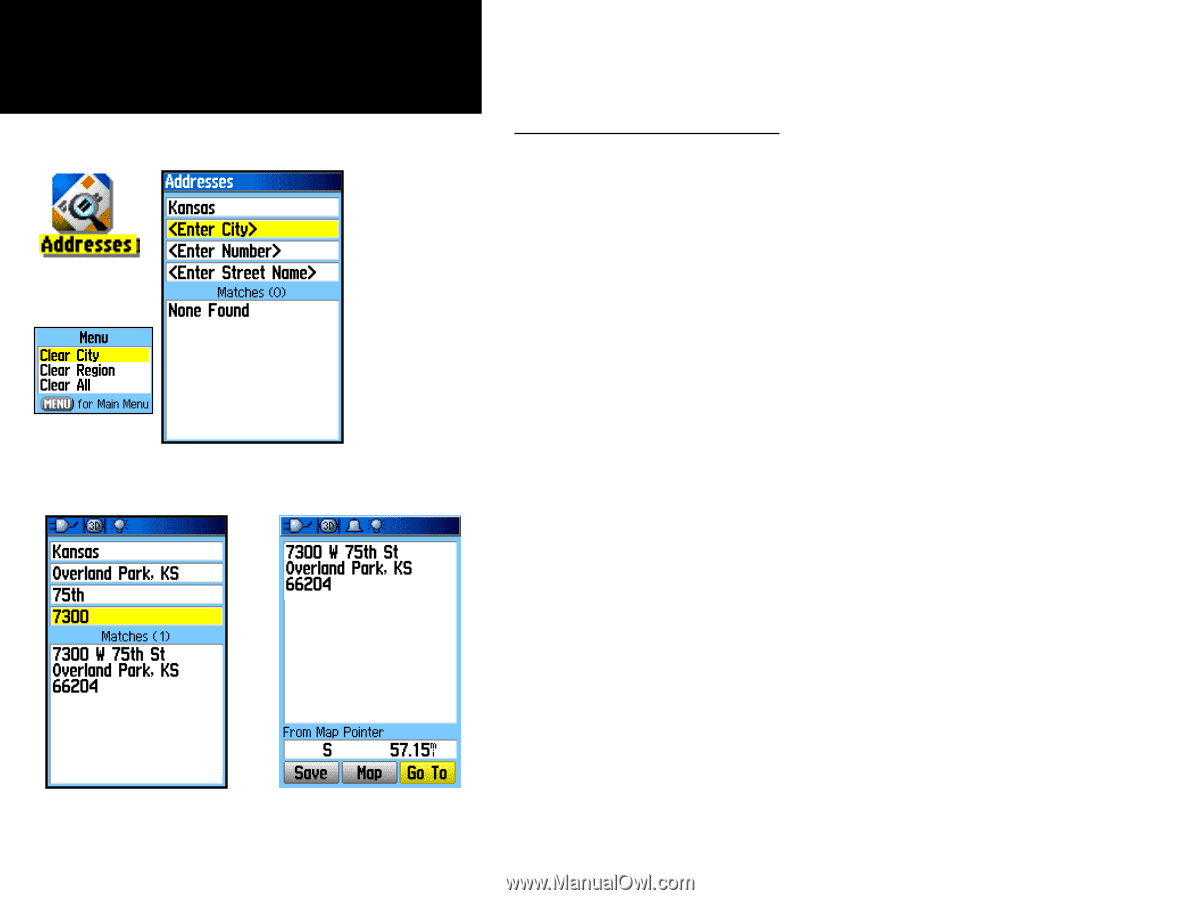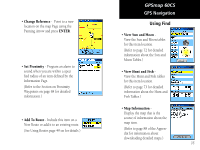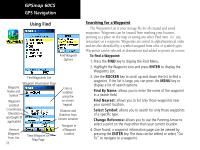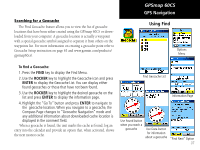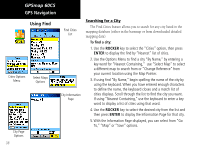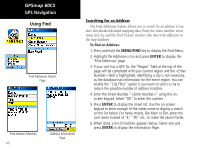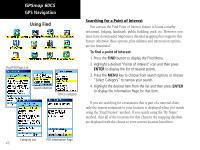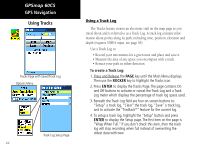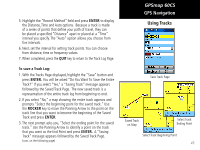Garmin GPSMAP 60CS Owner's Manual - Page 50
Menu/find, Enter
 |
UPC - 753759044060
View all Garmin GPSMAP 60CS manuals
Add to My Manuals
Save this manual to your list of manuals |
Page 50 highlights
GPSmap 60CS GPS Navigation Using Find Find Addresses Search Page Find Address Matches 40 Address Information Page Searching for an Address The Find Addresses feature allows you to search for an address if you have downloaded detailed mapping data. Enter the street number, street name and city and the Find Feature matches that data with addresses in the map database. To find an Address: 1. Press and hold the MENU/FIND key to display the Find Menu. 2. Highlight the Addresses icon and press ENTER to display the 'Find Addresses' page. 3. If your unit has a GPS fix, the "Region" field at the top of the page will be completed with your current region and the field is highlighted. Identifying a city is not necessary, as the database has information for the entire region. You can enable the "City Filter" option is you want to select a city to reduce the possible number of address matches. 4. Enter the Street Number "" using the onscreen keypad. Select "OK" to enter the number. 5. Press ENTER to display the street list. Use the on-screen keypad to enter enough of the street name to display a match on the list below. For name streets, like Main or Elm, enter the core name instead of "E," "W," etc., to make the search faster. 6. When done, a list of matches appears below. Select one and press ENTER to display the Information Page.