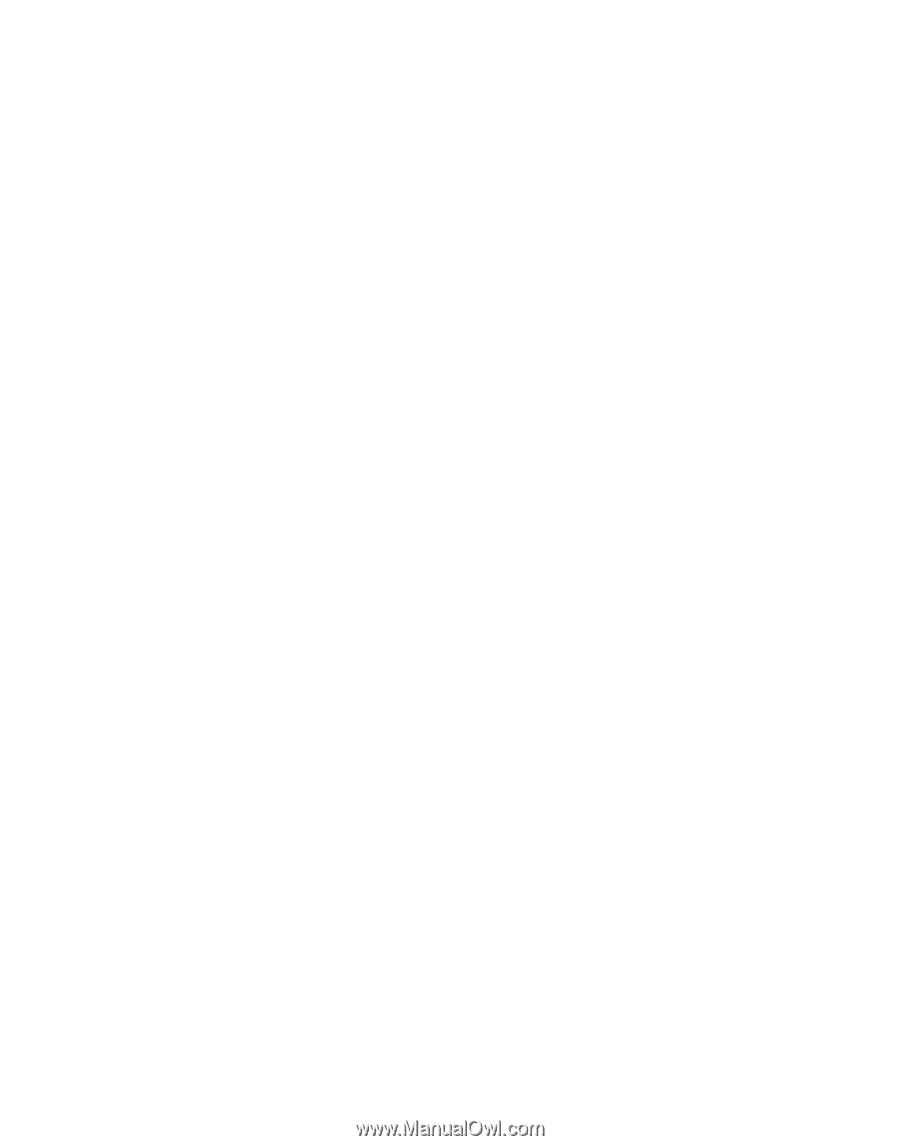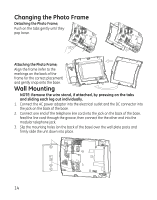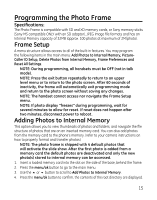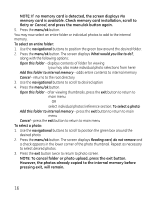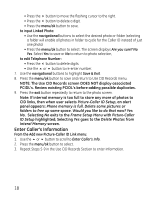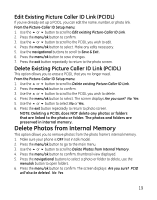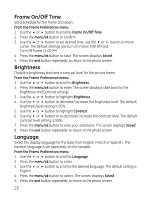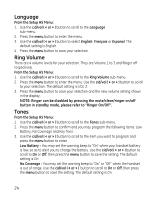GE 27956FE1 User Guide - Page 19
Delete Photos from Internal Memory
 |
UPC - 044319805383
View all GE 27956FE1 manuals
Add to My Manuals
Save this manual to your list of manuals |
Page 19 highlights
Edit Existing Picture Caller ID Link (PCIDL) If you've already set up a PCIDL, you can edit the name, number, or photo link. From the Picture-Caller ID Setup menu: 1. Use the 5 or 6 button to scroll to Edit existing Picture-Caller ID Link. 2. Press the menu/ok button to confirm. 3. Use the 5 or 6 button to scroll to the PCIDL you wish to edit. 4. Press the menu/ok button to select. Make any edits necessary. 5. Use the navigational buttons to scroll to Save & Exit. 6. Press the menu/ok button to save changes. 7. Press the exit button repeatedly to return to the photo screen. Delete Existing Picture Caller ID Link (PCIDL) This option allows you to erase a PCIDL that you no longer need. From the Picture-Caller ID Setup menu: 1. Use the 5 or 6 button to scroll to Delete existing Picture-Caller ID Link. 2. Press the menu/ok button to confirm. 3. Use the 5 or 6 button to scroll to the PCIDL you wish to delete. 4. Press the menu/ok button to select. The screen displays Are you sure? No Yes. 5. Use the 5 or 6 button to select No or Yes. 6. Press the exit button repeatedly to return to photo screen. NOTE: Deleting a PCIDL does NOT delete any photos or folders that are linked to the photo or folder. The photos and folders are preserved in internal memory. Delete Photos from Internal Memory This option allows you to remove photos from the photo frame's internal memory. 1. Make sure your phone is OFF (not in talk mode). 2. Press the menu/ok button to go to the main menu. 3. Use the 5 or 6 button to scroll to Delete Photos from Internal Memory. 4. Press the menu/ok button to confirm, thumbnail view displayed. 5. Press the navigational buttons to select a photo or folder to delete, use the menu/ok button to open folders. 6. Press the menu/ok button to confirm. The screen displays Are you sure? PCID will also be deleted. No Yes. 19