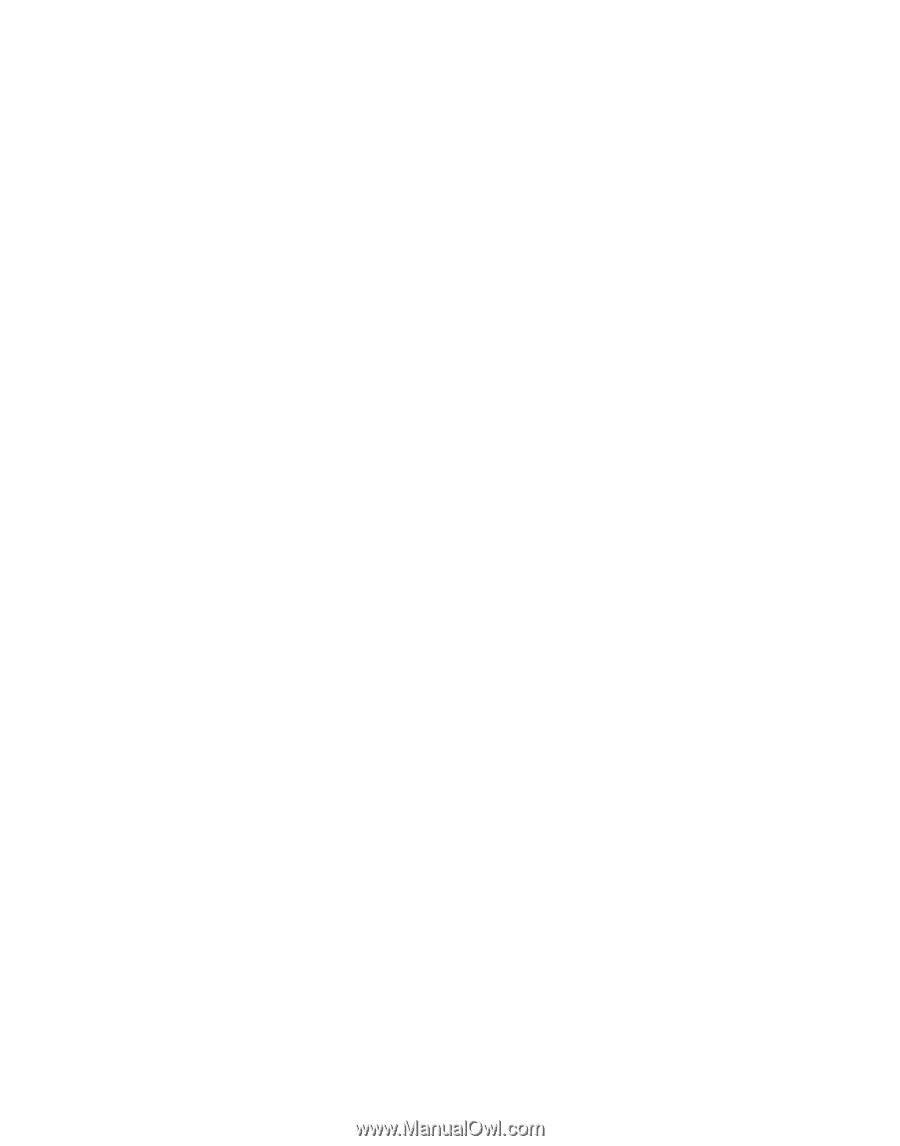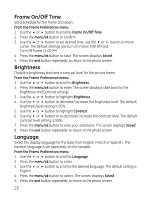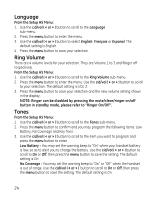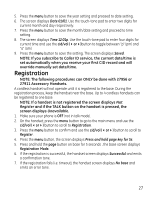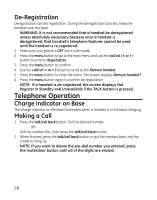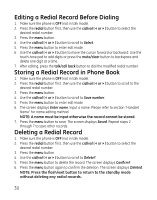GE 27956FE1 User Guide - Page 25
Auto Talk, Handset Name
 |
UPC - 044319805383
View all GE 27956FE1 manuals
Add to My Manuals
Save this manual to your list of manuals |
Page 25 highlights
NOTE: When the handset is in the idle (off) mode and is out of range from the base unit the display shows Searching. If the talk/call back button is pressed, the screen briefly displays Unavailable then returns to Searching. Key Tone - You may set the key tone to "On" or "Off" to sound a tone when you press any button. Use the cid/vol (3or4) button to scroll to On or Off, then press the menu button to save the setting. The default setting is On. Auto Talk This option allows you to pick up the handset from base to answer an incoming call without pressing the talk/call back button. From the Setup HS Menu: 1. Use the cid/vol (3or4) button to scroll to the Auto Talk sub-menu. 2. Press the menu button to enter the menu. Use the cid/vol (3or4) button to scroll to your selection. The default setting is Off. 3. Press the menu button to save your selection. Handset Name From the Setup HS Menu: 1. Use the cid/vol (3or4) button to scroll to the Handset name sub-menu. 2. Press the menu button to enter the menu. The default setting is Handset. 3. Use the touch-tone pad to enter a name (up to 13 characters). More than one letter is stored in each of the number keys. For example, to enter Bill Smith, press the 2 key twice for the letter B. Press the 4 key 3 times for the letter I. Press the 5 key 3 times for the letter L. Press the 5 key 3 times for the second letter L, and press the 1 key to insert a space between the first and last name. Press the 7 key 4 times for the letter S; press the 6 key once for the letter M; press the 4 key 3 times for the letter I; press the 8 key for the letter T; press the 4 key twice for the letter H. NOTE: If you make a mistake, use the cid/vol (3or4) button to move the cursor forward or backward, then use the mute/clear button to backspace and delete one character at a time. NOTE: * key is a function key to toggle between the upper case and low case of characters during text edit. 4. Press the menu button to save your name. You will hear a confirmation tone and the screen displays Saved. 25