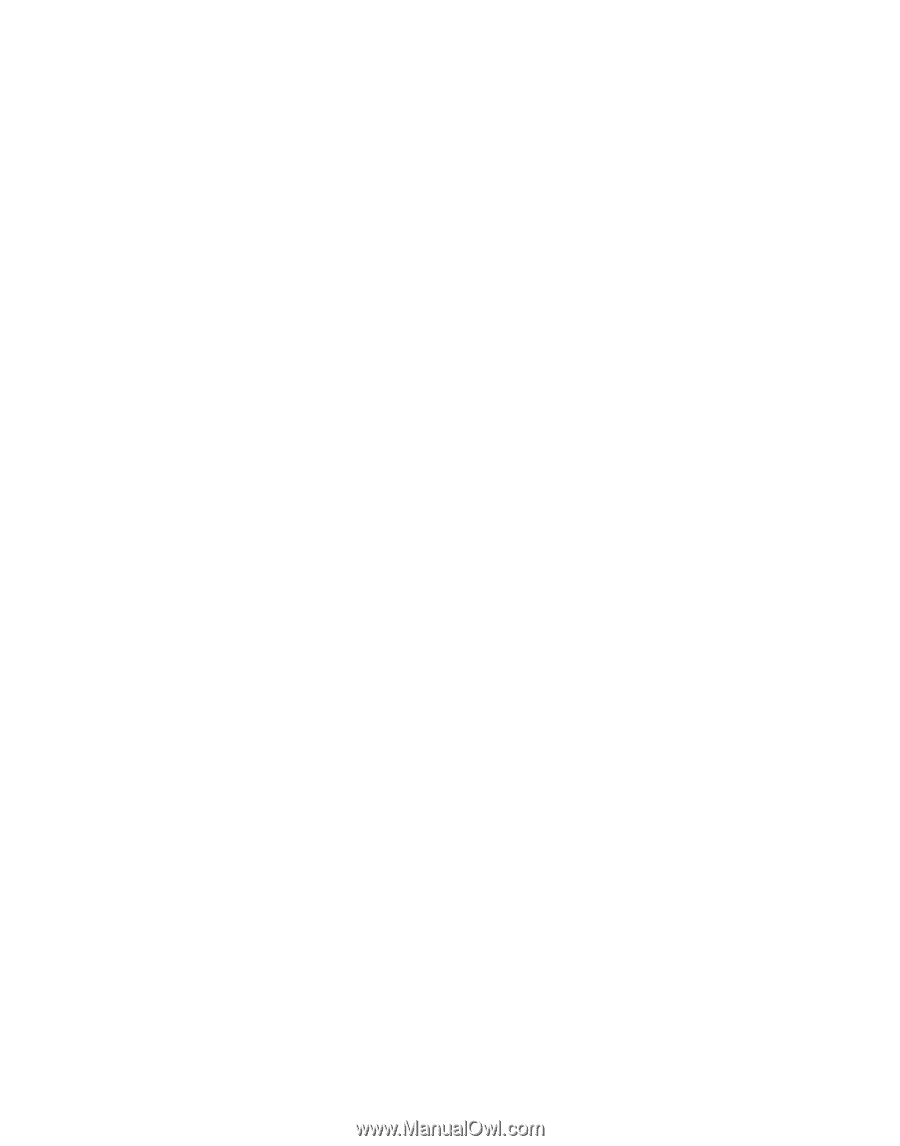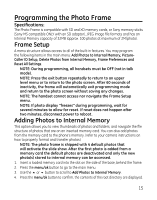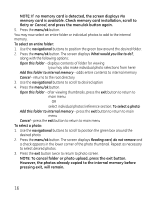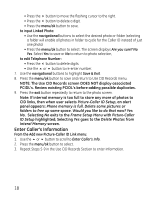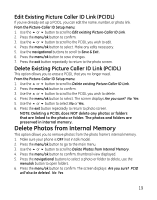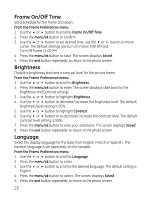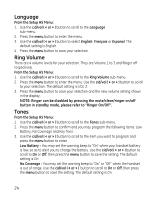GE 27956FE1 User Guide - Page 20
Frame Preferences
 |
UPC - 044319805383
View all GE 27956FE1 manuals
Add to My Manuals
Save this manual to your list of manuals |
Page 20 highlights
5. Use the 5 or 6 button to select No or Yes. NOTE: When a picture or folder is deleted, it will unlink all PCIDL's associated with the photo or folder, it does NOT delete the associated name and number. After deleting a picture or folder, the picture or folder that was before the deleted photo or folder is now highlighted in the thumbnail view as a convenience so that you can continue deleting pictures or folders. Note: If Delete Photos from Internal Memory is selected and if no PCIDLs have been put into internal memory with Add Photos to Internal Memory, then the screen displays this alert: You have not placed any photos in phone memory. for 3 seconds, after which the Frame Setup menu is displayed and Delete Photos from Internal Memory is highlighted. Note: Delete Photos from Internal Memory is only for deleting a photo or folder from the phone's internal memory, it cannot be used to delete a photo or folder from a memory card. Frame Preferences 1. Make sure your phone is OFF (not in talk mode). 2. Press the menu/ok button to go to the main menu. 3. Use the 5 or 6 button to scroll to Frame Preferences. 4. Press the menu/ok button to confirm and select from the following settings: Frame Display Mode, Slide Show Setup, Frame On/Off Time, Power Saver, Brightness and Language. Frame Display Mode Choose to display a photo slide show and/or clock in the picture frame From the Frame Preferences menu: 1. Use the 5 or 6 button to scroll to Frame Display Mode. 2. Press the menu/ok button to confirm. 3. Use the 5 or 6 button to scroll to desired option. The default setting is Slide Show w/Clock. 4. Press the menu/ok button to save. The screen displays Saved. 5. Press the exit button repeatedly to return to the photo screen. 20