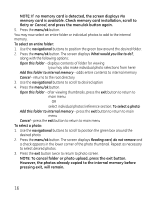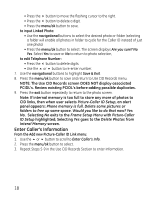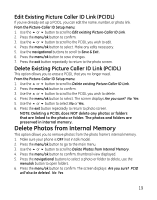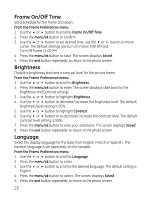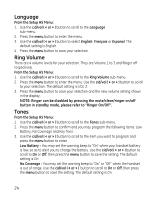GE 27956FE1 User Guide - Page 21
Slide Show Setup, Power Saver
 |
UPC - 044319805383
View all GE 27956FE1 manuals
Add to My Manuals
Save this manual to your list of manuals |
Page 21 highlights
Slide Show Setup Adjust how the photos in the slide show are presented. From the Frame Preferences menu: 1. Use the 5 or 6 button to scroll to Slide Show Setup. 2. Press the menu/ok button to confirm and select from the following settings; Source, Speed, and Shuffle. 3. Use the 5 or 6 button to scroll to desired setting. 4. Press the menu/ok button to confirm. Source - choose whether a slide show displays from internal memory, a memory card, or both. • Use the 5 or 6 button to scroll to desired option. The default setting is Both. • Press the menu/ok button to save. The screen displays Saved. Speed - controls how fast the photos change in the slide show. • Use the 5 or 6 button to scroll to desired option. The default setting is 5 seconds. • Press the menu/ok button to save. The screen displays Saved. Shuffle - choose whether photo in a slide show are randomly displayed or not. Select On to display photos randomly. Select Off to display photos in chronological installation order from oldest to newest. • Use the 5 or 6 button to scroll to desired option. The default seting is On. • Press the menu/ok button to save. The screen displays Saved. 5. Press the exit button repeatedly to return to the photo screen. Power Saver Select if and when the frame goes to power saver mode. When Power Saver is activated, the backlighting dims. From the Frame Preferences menu: 1. Use the 5 or 6 button to scroll to Power Saver. 2. Press the menu/ok button to confirm. 3. Use the 5 or 6 button to scroll to desired option. The default setting is Off. 4. Press the menu/ok button to save. The screen displays Saved. 5. Press the exit button repeatedly to return to the photo screen. 21