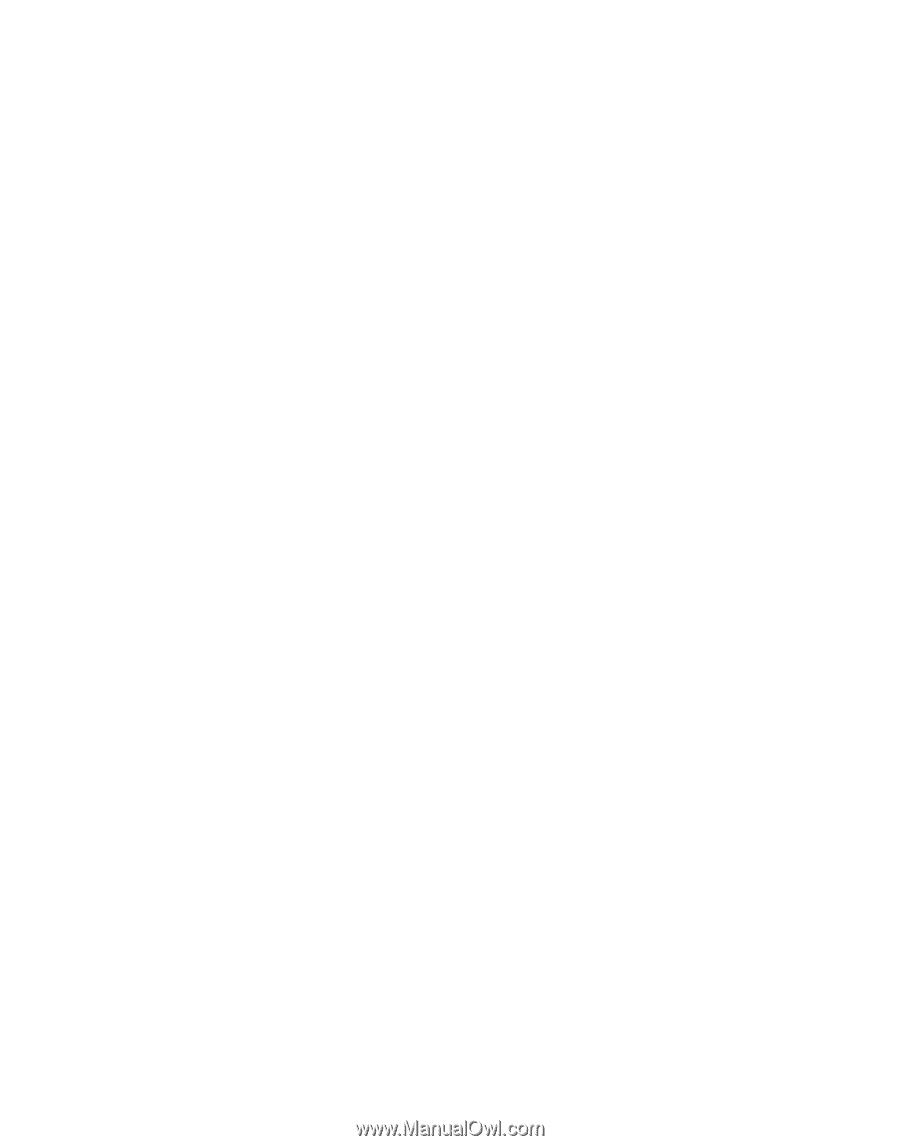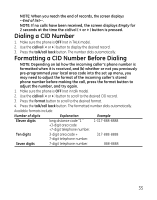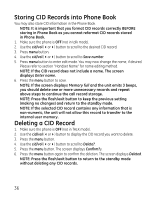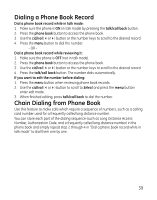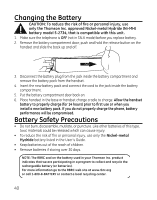GE 27956FE1 User Guide - Page 36
Storing CID Records into Phone Book, Deleting a CID Record
 |
UPC - 044319805383
View all GE 27956FE1 manuals
Add to My Manuals
Save this manual to your list of manuals |
Page 36 highlights
Storing CID Records into Phone Book You may also store CID information in the Phone Book. NOTE: It is important that you format CID records correctly BEFORE storing in Phone Book as you cannot reformat CID records stored in Phone Book. 1. Make sure the phone is OFF (not in talk mode). 2. Use the cid/vol (3or4) button to scroll to the desired CID record. 3. Press menu button. 4. Use the cid/vol (3or4) button to scroll to Save number. 5. Press menu button to enter edit mode. You may now change the name, if desired. Please refer to section "Handset Name" for name editing method. NOTE: If the CID record does not include a name. The screen displays Enter name. 6. Press the menu button to save. NOTE: If the screen displays Memory full and the unit emits 3 beeps, you should delete one or more unnecessary records and repeat above steps to continue the call record storage. NOTE: Press the flash/exit button to keep the previous setting (making no changes) and return to the standby mode. NOTE: If the selected CID record contains any information that is non-numeric, the unit will not allow this record to transfer to the internal user memory. Deleting a CID Record 1. Make sure the phone is OFF (not in TALK mode). 2. Use the cid/vol (3or4) button to display the CID record you want to delete. 3. Press the menu button. 4. Use the cid/vol (3or4) button to scroll to Delete?. 5. Press the menu button. The screen displays Confirm?y. 6. Press the menu button again to confirm the deletion. The screen displays Deleted. NOTE: Press the flash/exit button to return to the standby mode without deleting any CID records. 36