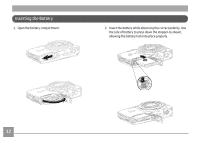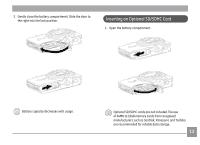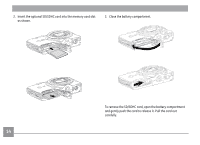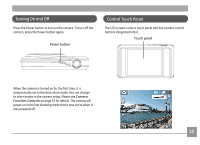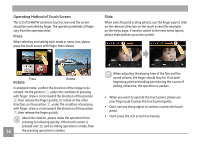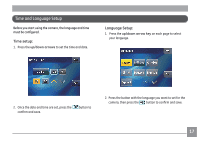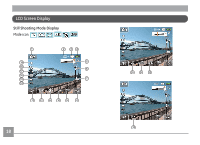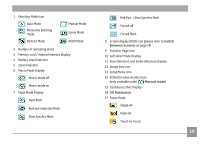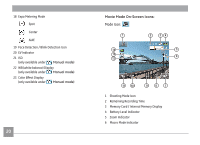GE E1486TW User Manual (English (6.97 MB)) - Page 18
Control Touch Panel - power
 |
UPC - 810027016072
View all GE E1486TW manuals
Add to My Manuals
Save this manual to your list of manuals |
Page 18 highlights
Turning On and Off Press the Power button to turn on the camera. To turn off the camera, press the Power button again. Power button Control Touch Panel The LCD screen is also a touch panel and has camera control buttons integrated into it. Touch panel When the camera is turned on for the first time, it is automatically set to the Auto shoot mode. You can change to other modes in the camera setup. Please see Camera Function Controls on page 33 for details. The camera will power on in the last shooting mode that it was set to when it was powered off. 15

±¶
Control Touch Panel
The LCD screen is also a touch panel and has camera control
buttons integrated into it.
Touch panel
Turning On and Off
Press the Power button to turn on the camera. To turn off the
camera, press the Power button again.
Power button
When the camera is turned on for the first time, it is
automatically set to the Auto shoot mode. You can change
to other modes in the camera setup. Please see
Camera
Funct²on Controls
on page 33 for details. The camera will
power on in the last shooting mode that it was set to when it
was powered off.