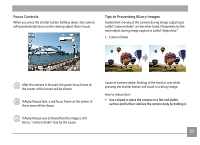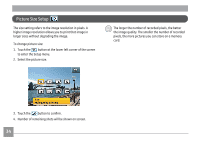GE E1486TW User Manual (English (6.97 MB)) - Page 32
Previous frame
 |
UPC - 810027016072
View all GE E1486TW manuals
Add to My Manuals
Save this manual to your list of manuals |
Page 32 highlights
2. Touch and slide left or right on the touch screen to view images or movies stored on the memory card or built-in memory. 3. When a movie has been taken, the icon will appear on the bottom center of the touch screen. Press the play button to start playback of the movie. 4. Function buttons during movie playback: 123 5 4 6 7 8 9 1 Rewind 2 Pause 3 Fast forward 4 Volume control 5 Decrease volume 10 6 Increase volume 7 First frame 8 Play 9 Previous frame 10 Next frame 5. After 2 seconds of movie playback, all icons and buttons shown on the screen will automatically be hidden. Touch anywhere on the screen to show the icons and buttons again. 29

³º
2.
Touch and slide left or right on the touch screen to view
images or movies stored on the memory card or built-in
memory.
3.
When a movie has been taken, the
icon will appear on
the bottom center of the touch screen. Press the
play
button to start playback of the movie.
4.
Function buttons during movie playback:
1
3
2
4
5
6
7
9
10
8
1
Rewind
6
Increase volume
2
Pause
7
First frame
3
Fast forward
8
Play
4
Volume control
9
Previous frame
5
Decrease volume
10
Next frame
5.
After 2 seconds of movie playback, all icons and buttons
shown on the screen will automatically be hidden. Touch
anywhere on the screen to show the icons and buttons
again.