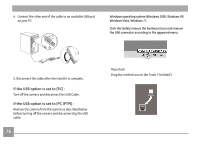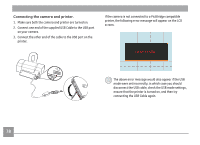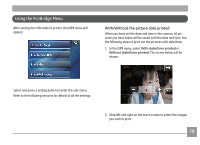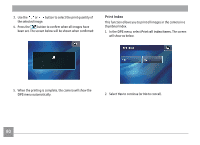GE E1486TW User Manual (English (6.97 MB)) - Page 84
Pr²nt DPOF Images, D²sconnect the USB Cable
 |
UPC - 810027016072
View all GE E1486TW manuals
Add to My Manuals
Save this manual to your list of manuals |
Page 84 highlights
Print DPOF Images To print DPOF images, you need to select the images for the DPOF setting in advance. Refer to DPOF section on page 65. 1. In the DPS menu, select Print DPOF Images . The following screen will be shown: Disconnect the USB Cable Select the USB Disconnecting icon at the upper right corner of the screen to exit the DPS menu. The screen shows the 'Disconnect the USB Cable' message. 2. Select Yes to continue (or No to cancel). Once this message is shown on screen it is safe to disconnect the USB cable from the camera and the printer. 81

¹±
Pr²nt DPOF Images
To print
DPOF
images, you need to select the images for the
DPOF setting in advance.
Refer to
DPOF
section on page 65.
1. In the
DPS
menu, select Print DPOF Images .
The following
screen will be shown:
2. Select
Yes
to continue (or
No
to cancel).
D²sconnect the USB Cable
Select the
USB D²sconnect²ng
icon
at the upper right
corner of the screen to exit the
DPS
menu. The screen shows
the ‘Disconnect the USB Cable’ message.
Once this message is shown on screen it is safe to disconnect
the USB cable from the camera and the printer.