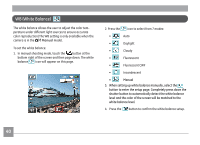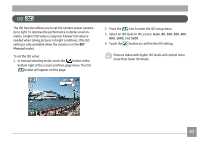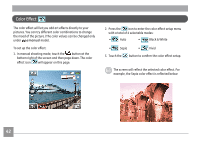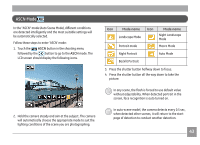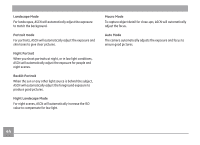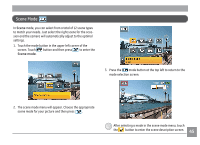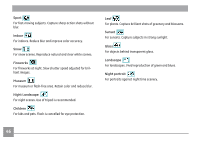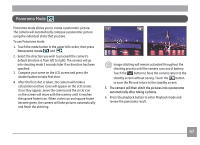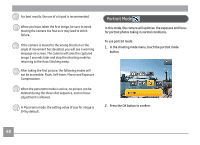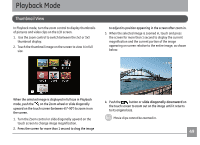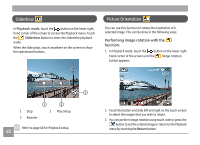GE E1486TW User Manual (English (6.97 MB)) - Page 48
Scene, Scene mode
 |
UPC - 810027016072
View all GE E1486TW manuals
Add to My Manuals
Save this manual to your list of manuals |
Page 48 highlights
Scene Mode In Scene mode, you can select from a total of 12 scene types to match your needs. Just select the right scene for the occasion and the camera will automatically adjust to the optimal settings. 1. Touch the mode button in the upper left corner of the screen. Touch button and then press to enter the Scene mode. 3. Press the mode button at the top left to return to the mode selection screen. 2. The scene mode menu will appear. Choose the appropriate scene mode for your picture and then press . After selecting a mode in the scene mode menu, touch the button to enter the scene description screen. 45

µ¶
In
Scene
mode, you can select from a total of 12 scene types
to match your needs. Just select the right scene for the occa-
sion and the camera will automatically adjust to the optimal
settings.
1.
Touch the mode button in the upper left corner of the
screen. Touch
button and then press
to enter the
Scene mode
.
2.
The scene mode menu will appear. Choose the appropriate
scene mode for your picture and then press
.
3. Press the
mode button at the top left to return to the
mode selection screen.
After selecting a mode in the scene mode menu, touch
the
button to enter the scene description screen.
Scene Mode