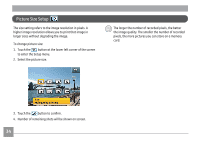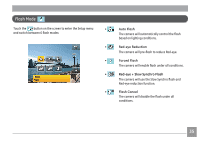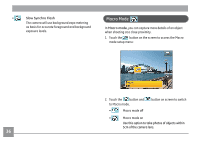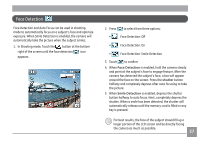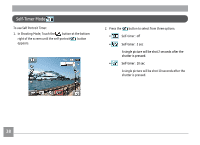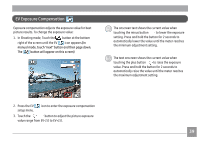GE E1486TW User Manual (English (6.97 MB)) - Page 37
Picture Size Setup
 |
UPC - 810027016072
View all GE E1486TW manuals
Add to My Manuals
Save this manual to your list of manuals |
Page 37 highlights
Picture Size Setup The size setting refers to the image resolution in pixels. A higher image resolution allows you to print that image in larger sizes without degrading the image. To change picture size: 1. Touch the button at the lower left corner of the screen to enter the Setup menu. 2. Select the picture size. The larger the number of recorded pixels, the better the image quality. The smaller the number of recorded pixels, the more pictures you can store on a memory card. 3. Touch the button to confirm. 4. Number of remaining shots will be shown on screen. 34

´µ
Picture Size Setup
The size setting refers to the image resolution in pixels. A
higher image resolution allows you to print that image in
larger sizes without degrading the image.
To change picture size:
1. Touch the
button at the lower left corner of the screen
to enter the Setup menu.
2. Select the picture size.
3. Touch the
button to confirm.
4.
Number of remaining shots will be shown on screen.
The larger the number of recorded pixels, the better
the image quality. The smaller the number of recorded
pixels, the more pictures you can store on a memory
card.