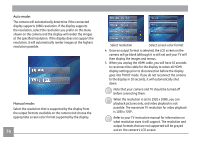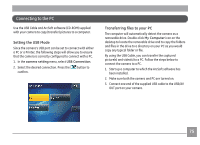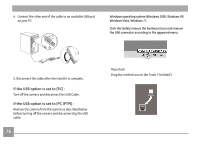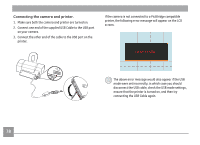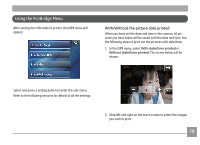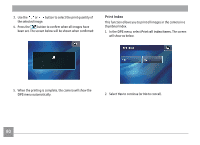GE E1486TW User Manual (English (6.97 MB)) - Page 82
Using the PictBridge Menu
 |
UPC - 810027016072
View all GE E1486TW manuals
Add to My Manuals
Save this manual to your list of manuals |
Page 82 highlights
Using the PictBridge Menu After setting the USB mode to printer, the DPS menu will appear. With/Without the picture date printed When you have set the date and time in the camera, all pictures you have taken will be saved with the date and time. See the following steps to print out the pictures with date/time. 1. In the DPS menu, select With date/time printed or Without date/time printed. The screen below will be shown: Select and press a setting button to enter the sub-menu. Refer to the following sections for details of all the settings. 2. Slide left and right on the touch screen to select the images you wish to print. 79

¸º
After setting the USB mode to printer, the
DPS
menu will
appear.
Select and press a setting button to enter the sub-menu.
Refer to the following sections for details of all the settings.
W²th/W²thout the p²cture date pr²nted
When you have set the date and time in the camera, all pic-
tures you have taken will be saved with the date and time. See
the following steps to print out the pictures with date/time.
1. In the
DPS
menu, select
W²th date/t²me
pr²nted
or
W²thout date/t²me pr²nted
. The screen below will be
shown:
2.
Slide left and right on the touch screen to select the images
you wish to print.
Using the PictBridge Menu