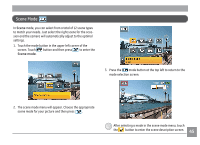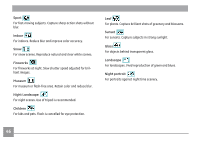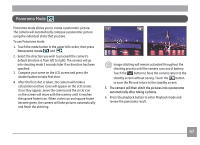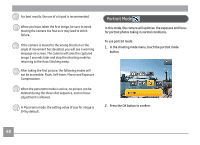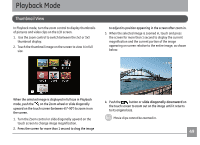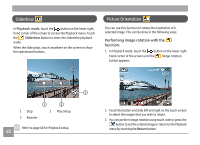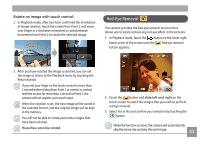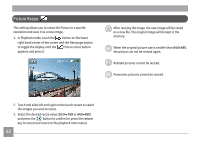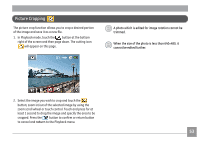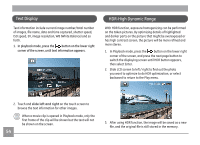GE E1486TW User Manual (English (6.97 MB)) - Page 53
Slideshow, Picture Orientation
 |
UPC - 810027016072
View all GE E1486TW manuals
Add to My Manuals
Save this manual to your list of manuals |
Page 53 highlights
Slideshow In Playback mode, touch the button on the lower right hand corner of the screen to access the Playback menu. Touch the Slideshow button to enter the slideshow playback mode. When the slide plays, touch anywhere on the screen to show the operational buttons. Picture Orientation You can use this function to rotate the orientation of a selected image. This can be done in the following ways: Performing image rotation with the function: 1. In Playback mode, touch the button on the lower right hand corner of the screen until the Image rotation button appears. 3 1 Stop 2 Resume 1 3 2 Play Setup Refer to page 66 for Playback setup. 50 2. Touch the button and slide left and right on the touch screen to select the images that you wish to rotate. 3. You can perform image rotation using touch control; press the button to set the rotated image or return to the Playback menu by touching the Return button.