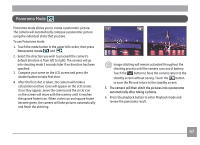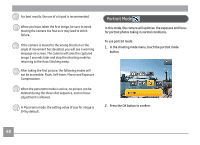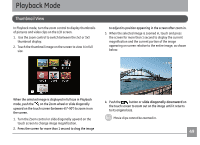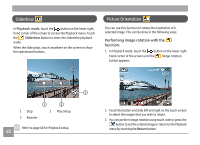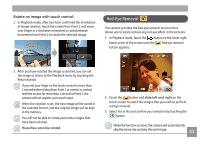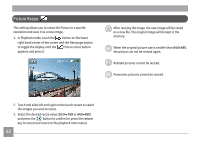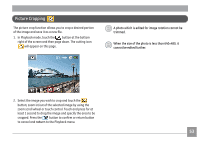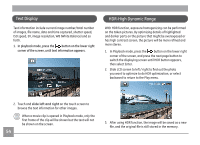GE E1486TW User Manual (English (6.97 MB)) - Page 55
Picture Resize
 |
UPC - 810027016072
View all GE E1486TW manuals
Add to My Manuals
Save this manual to your list of manuals |
Page 55 highlights
Picture Resize This setting allows you to resize the Picture in a specific resolution and save it as a new image. 1. In Playback mode, touch the button on the lower right hand corner of the screen and the Next page button to toggle the display until the Picture resize button appears and press it. After resizing the image, the new image will be saved as a new file. The original image will be kept in the memory. When the original picture size is smaller than 640×480, the picture can not be resized again. Rotated pictures cannot be resized. Panoramic pictures cannot be resized. 2. Touch and slide left and right on the touch screen to select the images you wish to resize. 3. Select the desired resize value (1024×768 or 640×480) and press the button to confirm (or press the return key to cancel and return to the playback main menu). 52