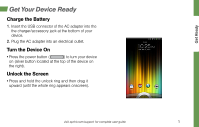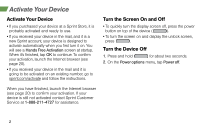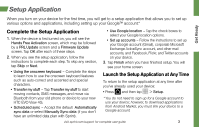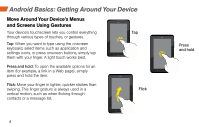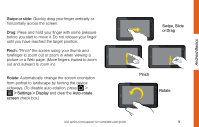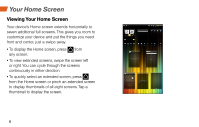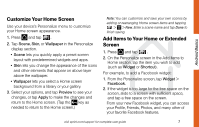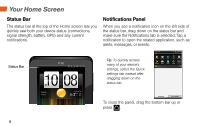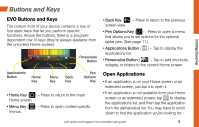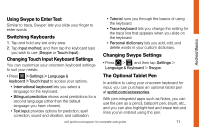HTC EVO View 4G Getting Started Guide - Page 10
Your Home Screen
 |
View all HTC EVO View 4G manuals
Add to My Manuals
Save this manual to your list of manuals |
Page 10 highlights
Your Home Screen Viewing Your Home Screen Your device's Home screen extends horizontally to seven additional full screens. This gives you room to customize your device and put the things you need front and center, just a swipe away. • To display the Home screen, press from any screen. • To view extended screens, swipe the screen left or right. You can cycle through the screens continuously in either direction. • To quickly select an extended screen, press from the Home screen or pinch an extended screen to display thumbnails of all eight screens. Tap a thumbnail to display the screen. 6
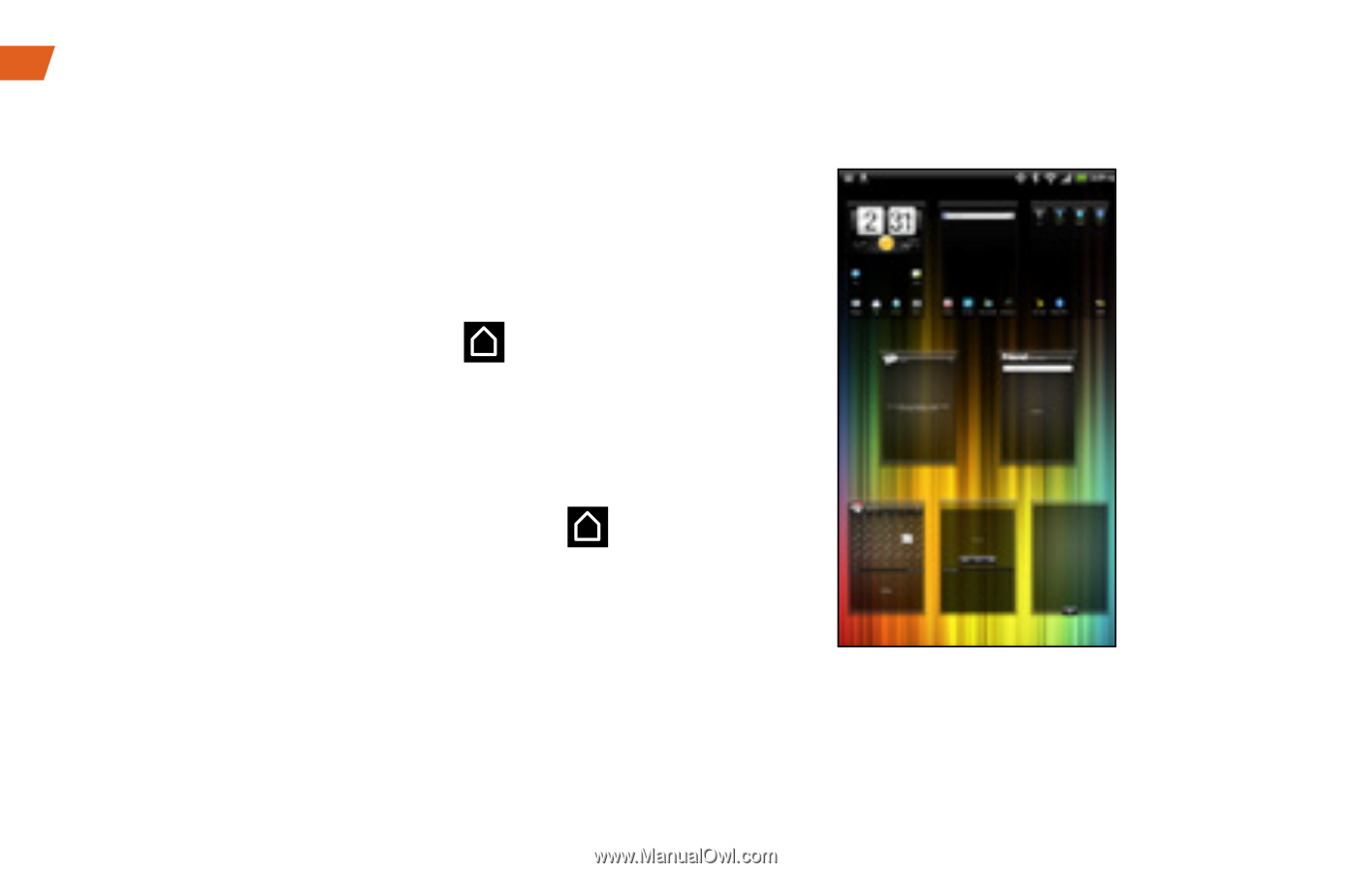
6
Your Home Screen
Viewing Your Home Screen
Your device’s Home screen extends horizontally to
seven additional full screens. This gives you room to
customize your device and put the things you need
front and center, just a swipe away.
•
To display the Home screen, press
from
any screen.
•
To view extended screens, swipe the screen left
or right. You can cycle through the screens
continuously in either direction.
•
To quickly select an extended screen, press
from the Home screen or pinch an extended screen
to display thumbnails of all eight screens. Tap a
thumbnail to display the screen.