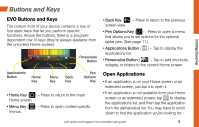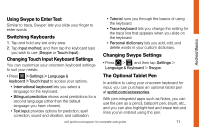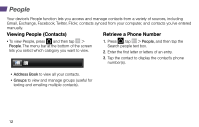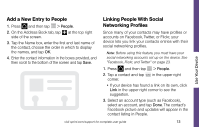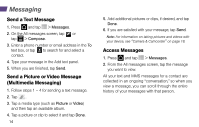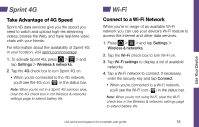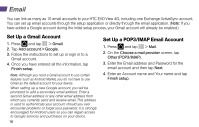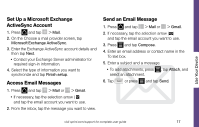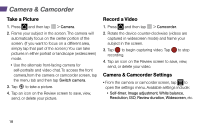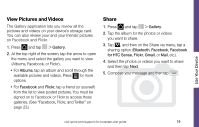HTC EVO View 4G Getting Started Guide - Page 18
Messaging
 |
View all HTC EVO View 4G manuals
Add to My Manuals
Save this manual to your list of manuals |
Page 18 highlights
Messaging Send a Text Message 1. Press and tap > Messages. 2. On the All messages screen, tap or tap > Compose. 3. Enter a phone number or email address in the To text box, or tap to search for and select a contact. 4. Type your message in the Add text panel. 5. When you are finished, tap Send. Send a Picture or Video Message (Multimedia Messaging) 1. Follow steps 1 - 4 for sending a text message. 2. Tap . 3. Tap a media type (such as Picture or Video) and then tap an available album. 4. Tap a picture or clip to select it and tap Done. 14 5. Add additional pictures or clips, if desired, and tap Done. 6. If you are satisfied with your message, tap Send. Note: For information on taking pictures and videos with your device, see "Camera & Camcorder" on page 18. Access Messages 1. Press and tap > Messages. 2. From the All messages screen, tap the message you want to view. All your text and MMS messages for a contact are collected in an ongoing "conversation," so when you view a message, you can scroll through the entire history of your messages with that person.