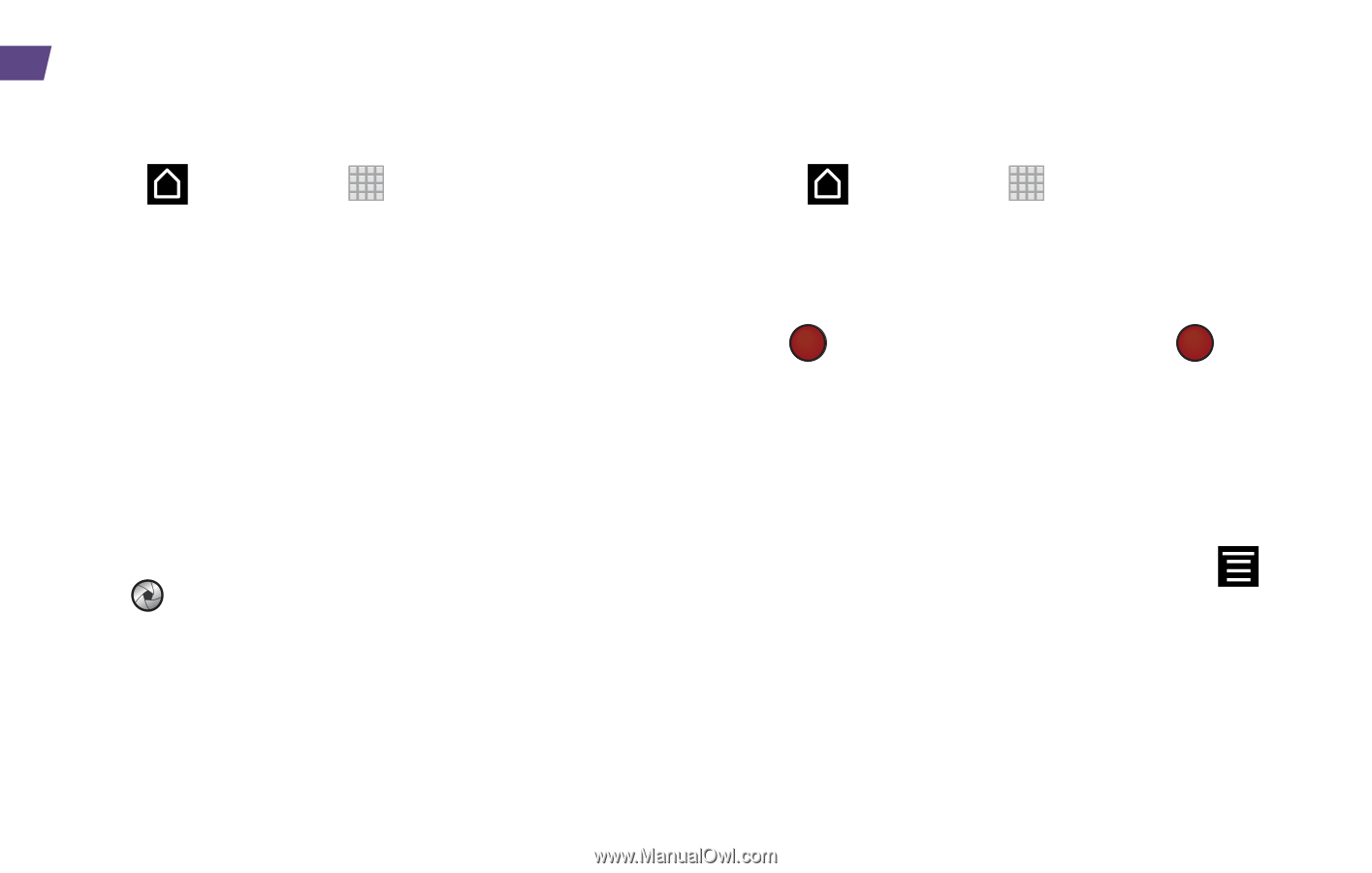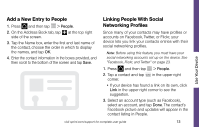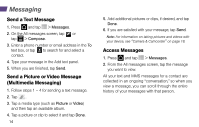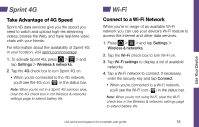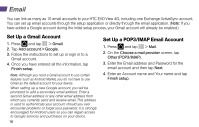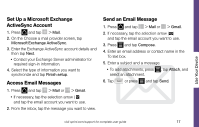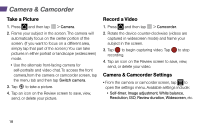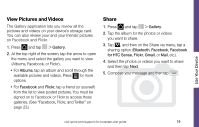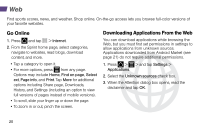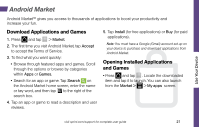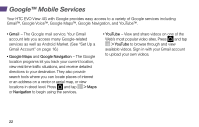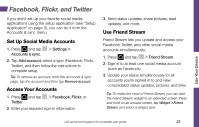HTC EVO View 4G Getting Started Guide - Page 22
Camera & Camcorder - review
 |
View all HTC EVO View 4G manuals
Add to My Manuals
Save this manual to your list of manuals |
Page 22 highlights
Camera & Camcorder Take a Picture 1. Press and then tap > Camera. 2. Frame your subject in the screen. The camera will automatically focus on the center portion of the screen. (If you want to focus on a different area, simply tap that part of the screen.) You can take pictures in either portrait or landscape (widescreen) mode. • Use the alternate front-facing camera for self-portraits and video chat. To access the front camera,from the camera or camcorder screen, tap the menu tab and then tap Switch camera. 3. Tap to take a picture. 4. Tap an icon on the Review screen to save, view, send, or delete your picture. Record a Video 1. Press and then tap > Camcorder. 2. Rotate the device counter-clockwise (videos are captured in widescreen mode) and frame your subject in the screen. 3. Tap to begin capturing video. Tap recording. to stop 4. Tap an icon on the Review screen to save, view, send, or delete your video. Camera & Camcorder Settings • From the camera or camcorder screen, tap to open the settings menu. Available settings include: • Self-timer, Image adjustment, White balance, Resolution, ISO, Review duration, Widescreen, etc. 18